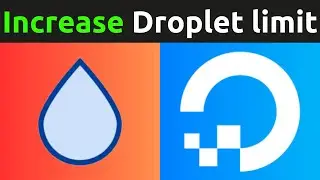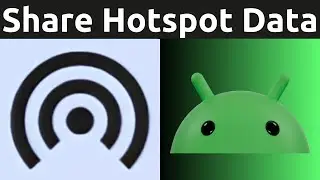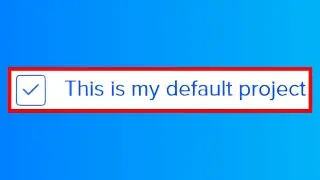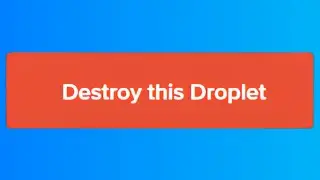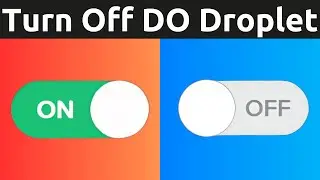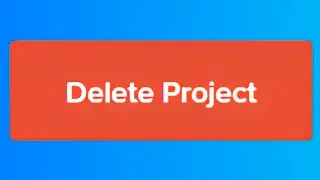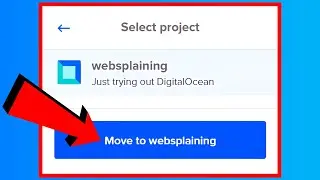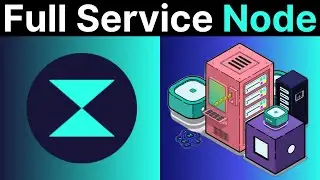How To Activate Your New SSD, M.2 NVMe SSD, And HDD In Windows 10 - Hard Disk Drive Not Showing Up
How To Initialize Your New SSD, M.2 NVMe SSD, And HDD In Windows 10 - Hard Disk Drive Not Showing Up
In this video I will show you how to initialize and activate your new disks in Windows 10. These disks include m.2 NVM Express (NVMe) Solid State Drives (SSDs), regular SSDs and Hard Disk Drives (HDDs). This guide applies to both disks installed in your computer by PCIe (peripheral component interconnect express) for example or housed externally and connected via USB-C.
Initialize new disks https://docs.microsoft.com/en-us/wind...
Steps To Activate Your New SSD, M.2 NVMe SSD, And HDD.
1. Navigate to the bottom left hand corner of your task bar to the Windows Start icon and right click on it
2. Left click on Disk Management
3. Once the Disk Management app opens you will be greeted with a smaller window which is titled "Initialise Disk". Here you need to choose between GPT or MBR partition styles. Select GPT if you have a modern computer and Windows OS.
4. Disk 1 drive will now be visible and the storage will be unallocated for that disk. To allocate the storage for that disk, right click on it and and select New Simple Volume.
5. The New Simple Volume Wizard will now open up. Click Next.
6. Specify your disks simple volume size in MB. Make sure the volume you choose is between the minimum and maximum volume sizes. Once done, click Next.
7. Assign a Drive Letter and click next. If it's your second drive the drive letter you should opt for should be (D:). Click Next.
8. Choose your formatting options, I recommend going with the defaults. These Defaults are as follows: File System = NTFS, Allocation unit size = Default. For Volume Label replace the default name with a custom name for your new drive. Uncheck mark "Perform a quick format". Click Next.
9. You will now be greeted with a summary of your new drives initialization settings. If you're happy with your settings, click Finish.
10. The Logical Disk Manager will now begin the initialization and activation of your new drive. The status of your disk 1 should now be Formatting: 0-100%. Wait for formatting progress to reach 100%.
11. Once complete, your disk 1 which had unallocated storage in the Disk Management application will now have your drives maximum storage capacity with an NTFS file system and a Healthy (Basic Data Partition) status. A window will also open taking you into your (D:) drive.
12. Open "This PC" App and under Devices and drives you should now see two drives. Your first drive is your Windows (C:) drive and your second drive is your newly installed or externally housed SSD, m.2 NVMe SSD, or HDD confirming the activation of your new drive.
Congratulations, you have successfully activated your new New SSD, M.2 NVMe SSD, or HDD In Windows 10 using the Create and format hard disk partitions app.
Timestamps:
0:00 Intro & Context
0:25 Initialize Disk Using Disk Management
2:29 Allocate Disk Storage Using New Simple Volume Wizard
6:46 Closing & Outro
Partition styles: GPT Vs MBR
Disks can be divided up into multiple chunks called partitions. Each partition - even if you have only one - has to have a partition style - GPT or MBR. Windows uses the partition style to understand how to access the data on the disk.
Most PCs use GPT disk type for hard drives and SSDs. GPT is more robust and allows for volumes bigger than 2 TB. The older MBR disk type is used by 32-bit PCs, older PCs, and removable drives such as memory cards.
More on Partitions here https://docs.microsoft.com/en-us/wind...
Grow your YouTube Channel with vidIQ https://vidiq.com/70s
More Disk Management Guides For SSDs, m.2 NVMe SSDs, And HDDs On Windows Operating Systems (Playlist) • Disk Management Guides For SSDs, m.2 ...
Microsoft Windows 10 Tutorials - Apps & Quality of Life Guides (Playlist) • Microsoft Windows 10 Tutorials - Apps...
Microsoft Windows 11 Tutorials - Apps & Quality of Life Guides (Playlist) • Microsoft Windows 11 Tutorials - Apps...
Social Media
SUBSCRIBE https://www.youtube.com/@Websplaining...
Instagram (Thumbnail Collection) / websplaining
Twitter (For Newest uploads) / websplaining
Reddit (Discussions) / websplaining
Personal Website https://www.websplaining.com
#InitializeNewDisks #ActivateNewSSD #AllocateNewSimpleVolume
DONT FORGET TO LIKE COMMENT AND SUBSCRIBE!
Watch video How To Activate Your New SSD, M.2 NVMe SSD, And HDD In Windows 10 - Hard Disk Drive Not Showing Up online, duration hours minute second in high quality that is uploaded to the channel Websplaining 06 July 2021. Share the link to the video on social media so that your subscribers and friends will also watch this video. This video clip has been viewed 61,684 times and liked it 1.4 thousand visitors.