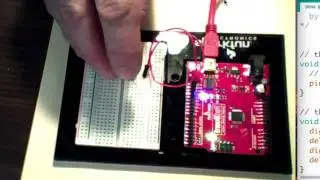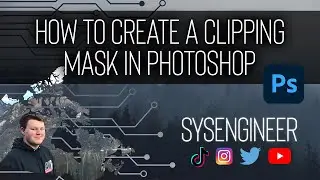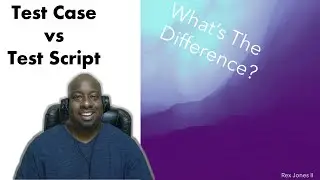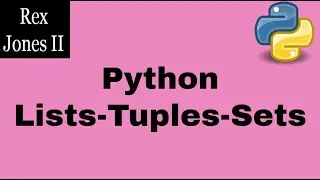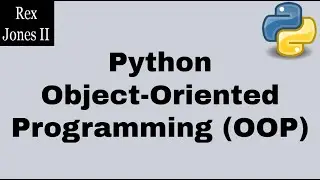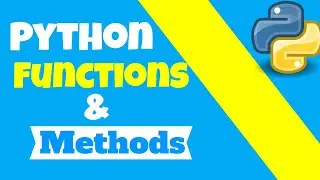✔ How To Set-Up Selenium | (Video 54)
How To Set-Up Selenium
► Download Transcript and Presentation https://www.rexjones2.com/setup-selen...
► Free Selenium PDF Book: https://www.rexjones2.com/book-seleni...
► Free Java PDF Book: https://www.rexjones2.com/book-part-1...
► All Paperback & eBooks: http://tinyurl.com/Rex-Allen-Jones-Books
► Transcript
I am going to search for Selenium Download then go to Selenium’s website. We navigate to the Selenium Client & WebDriver Language Bindings section to see the most recent Selenium versions. Five languages are available for download: Java, C Sharp, Ruby, Python, and Javascript.
We will download Java but will not download the latest version of Selenium 3.11. Let’s navigate back to the top and go to Previous Releases. The Previous Release page shows releases for Selenium 2 and Selenium 3: starting with version 2.39 and ending with version 3.9.
I will download Selenium 3.9. Out of habit, I tend not to use the latest version of most products until it has been in the market for awhile. That’s why I did not download Selenium 3.11. There are some people that still use Selenium 2.53 which was the last version of Selenium 2. They use Selenium 2.53 because it is a stable release and Selenium 3.0 had a ton of problems when it came to the market.
On this Index of 3.9 page, you see several zip and jar files. We have the option of downloading the selenium-java or selenium-server zip files. These 4 zip files will help us automate using Selenium WebDriver. I am going to download selenium-java-3.9.0 zip file and selenium-server-standalone-3.9.0 jar file to my Downloads folder. Go to the location of both files. We see the zip and the jar file.
Next, we must unzip all of the files by clicking the right mouse button and selecting Extract All. The zip file must be extracted so we can configure all of the Selenium jars. Now, we see a folder and zip file for selenium-java-3.9.0.
Let’s go back to Eclipse and configure Selenium. We configure Selenium by navigating to Build Path. To get to Build Path, we can right click the project, src, or JRE System Library, Build Path followed by Configure Build Path. Select the Libraries tab and click Modulepath.
Here we see the JRE System Library has already been added as a Library. Now, let’s add the Selenium jars by clicking the Add External JARs button. Open the selenium-java-3.9.0 folder, add both client-combined-3.9.0 jars. It is optional to add the client-combined-3.9.0-sources jar.
Cick the Add External JARs button again but this time we are going to add all of the jar files within the libs folder. Select shortcut keys Control A (CTRL + A) to select all jar files then click Open. Finally, we add the selenium-server-standalone jar by going to the Downloads folder.
Let me show you what happens if someone attempts to add the selenium-java zip file. We need the jar files but only the zip file shows up. I will remove the zip file by clicking the Remove button.
Click the Apply and Close button. Another library called Referenced Libraries has been added to include the jar files we configured for Selenium.
Next, we are going to download the Browser Drivers for Internet Explorer, Google Chrome, and Firefox.
#SeleniumTraining #SeleniumAutomation #BeginnerSeleniumTutorials #SeleniumWebDriver
Смотрите видео ✔ How To Set-Up Selenium | (Video 54) онлайн, длительностью часов минут секунд в хорошем качестве, которое загружено на канал Rex Jones II 19 Август 2019. Делитесь ссылкой на видео в социальных сетях, чтобы ваши подписчики и друзья так же посмотрели это видео. Данный видеоклип посмотрели 171 раз и оно понравилось 2 посетителям.