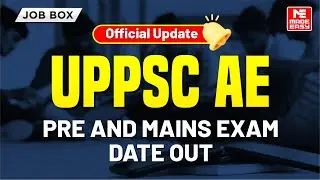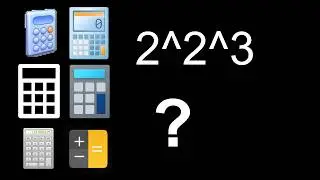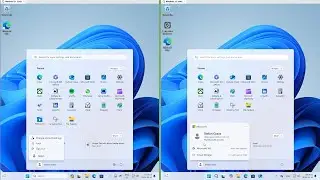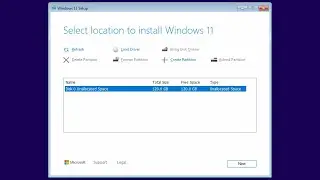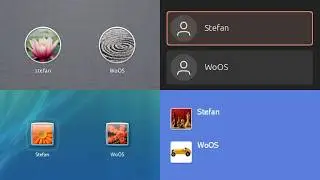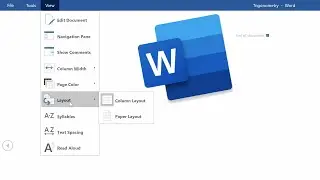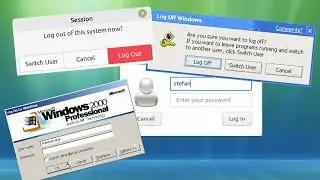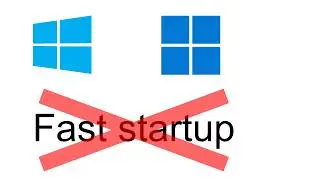How to Customize the Date and Time Format on Windows 11
List of steps:
1. Click Start
2. Click 'All apps'
3. Scroll down and click 'Windows Tools'
4. Double click 'Control Panel'
5. Make sure 'View by' is set to 'Category'
6. Underneath where is says 'Clock and Region', click 'Change date', time or number formats'
7. Click 'Additional settings...'
8. Click on the 'Date' or 'Time' tabs at the top depending on which one you want to customize
9. Under 'Date formats' or 'Time Formats', type in any custom format you want
10. Click 'OK'
What the codes mean:
yyyy - 4 digit year
yy - 2 digit year
M - month without leading zero
MM - month with leading zero
MMM - 3 letter month
MMMM - full month
d - day without leading zero
dd - day with leading zero
ddd - 3 letter week day
dddd - full week day
H - 24 hour without leading zero
HH - 24 hour with leading zero
h - 12 hour without leading zero
hh - 12 hour with leading zero
m - minute without leading zero
mm - minute with leading zero
s - second without leading zero
ss - second with leading zero
t - short meridian
tt - full meridian
How to Customize the Date and Time Format on Windows 10: • How to Customize the Date and Time Fo...
How to write the date: • How to write the date
Смотрите видео How to Customize the Date and Time Format on Windows 11 онлайн, длительностью часов минут секунд в хорошем качестве, которое загружено на канал World of OSes 14 Октябрь 2021. Делитесь ссылкой на видео в социальных сетях, чтобы ваши подписчики и друзья так же посмотрели это видео. Данный видеоклип посмотрели 34,921 раз и оно понравилось 254 посетителям.