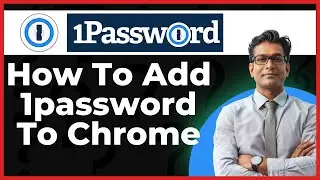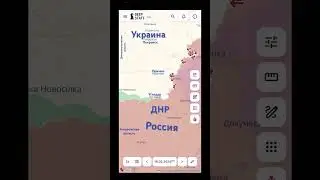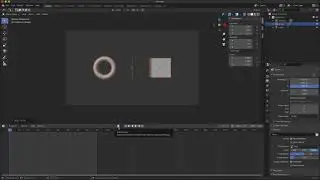How to Render a Background Image in Blender Using the Document World Settings
A step by step tutorial demonstrating how to render a background image in Blender 2.8 using the document world settings and a shadow catcher.
(Written steps & links below)
Detailed Steps:
https://henryegloff.com/how-to-render...
Quick Steps:
1. Starting with a new Blender document…
2. In the World Properties click on the small circle icon next to Color.
3. Select Image Texture and then click the icon to Open and locate your background image.
4. For 'Vector' set it to Window.
5. In the viewport click on the Render Preview shading option
6. In the viewport click on the camera icon to view through the camera.
7. Now in the world settings where it says Repeat, change it to Clip, and where it says Vector – Default click on the small circle and change it to Window.
8. Now if you do a test render you will see that the background image renders (happy face).
If you would like to show your appreciation for this tutorial please consider 'buying me a coffee':
https://www.buymeacoffee.com/henryegloff
Смотрите видео How to Render a Background Image in Blender Using the Document World Settings онлайн, длительностью часов минут секунд в хорошем качестве, которое загружено на канал Henry Egloff 05 Февраль 2020. Делитесь ссылкой на видео в социальных сетях, чтобы ваши подписчики и друзья так же посмотрели это видео. Данный видеоклип посмотрели 24,137 раз и оно понравилось 482 посетителям.