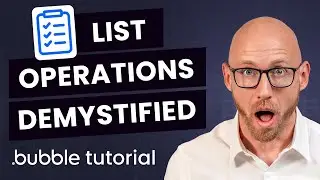How to Add or Insert Image into Shape in Word
Hey! Welcome to HOWZA channel! In today's lesson, you will learn how to add or Insert an image into the shape in Microsoft Word.
Open Microsoft Word or the Word document you need.
Go to Insert tab at the top tools panel. Go to Illustrations block. Click on Shapes at the top panel. Select the shape you need. Draw the shape on the page. If you already have the shape at ready, you can skip this step.
We will add another shape. Go to Insert tab at the top tools panel. Go to Illustrations block. Click on Shapes at the top panel. Select the shape you need. Draw the shape on the page.
Select the shape you need. Look for Shape Styles block at the top panel. Click on the expand icon next to it. Right-side tools panel will open.
Click on Fill at the right-side panel. Choose Picture or texture Fill from the list. Look for Picture source. Click on Insert. Choose From a file in the pop-up window. Select an image you want. Click on Insert.
Resize the shape if needed. You can adjust transparency settings at the right-side panel. Adjust Offset settings for left, right, top or bottom if needed. It will reposition the image inside of the shape.
We will show you another way to access format shape tools panel. Select the shape you need. Right-click on it and choose Format shape from the list. Right-side tools panel will open.
Click on Fill at the right-side panel. Choose Picture or texture Fill from the list. Look for Picture source. Click on Insert. Choose From a file in the pop-up window. Select an image you want. Click on Insert.
Смотрите видео How to Add or Insert Image into Shape in Word онлайн, длительностью часов минут секунд в хорошем качестве, которое загружено на канал HOWZA: Office Software 01 Октябрь 2020. Делитесь ссылкой на видео в социальных сетях, чтобы ваши подписчики и друзья так же посмотрели это видео. Данный видеоклип посмотрели 28 раз и оно понравилось 0 посетителям.