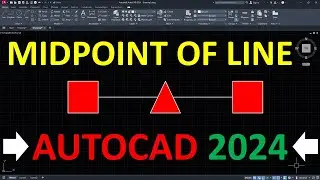How to use Line command options in AutoCAD
For USA Visitors – Don’t Miss-- AutoCAD Product https://amzn.to/2MBADGp
For Indian Visitor -– Don’t Miss--AutoCAD Product https://amzn.to/2XFokKm
For UK Visitor- Don’t Miss-- AutoCAD Product https://amzn.to/31qhDhc
For CANADA Visitor- Don’t Miss-- AutoCAD Product https://amzn.to/31mWlBq
For More Visit- https://cadin360.com/
Let’s learn how to use Line command options in AutoCAD.
For more AutoCAD Tutorial kindly visit: http://www.cadin360.com/
Download- How to use Line command options in AutoCAD tutorial pdf https://drive.google.com/open?id=0B9Z...
autocad tutorials, autocad 3d tutorial, autocad basics, autocad 2d tutorials, autocad tutorial, autocad 2d tutorial, autocad tutorials for beginners.
In AutoCAD Line command creates straight line segments. By using Line command you can create a series of connected segments. Each segment is a line object that can be edited separately.
To learn, how to draw a line using Line command in AutoCAD follow below mentioned steps.
1. First of all click on the Line command in Draw panel under Home tab.
You can also activate Line command by entering LINE or L at the Command Line. Another method to select the Line command is also available. You can select the Line command from draw toolbar in Classic Workspace. In New versions of AutoCAD Classic Workspace is not available.
Once you click on the Line command, Line command activates.
2. Now, specify first point as the starting point of a line.
3. Then, specify next point as the endpoint of a line.
You can create series of connected segments simply by specifying the points.
4. Again, specify next point.
5. Observe that, Line command has two options. First Close and second Undo option.
While drawing a line, if you have specified a wrong endpoint by mistake, then you can remove that point by using the Undo option of the Line command.
6. Next, type U and press Enter to undo last specified endpoint.
7. Observe that, last specified endpoint is removed.
8. Again, specify next point.
The Close option of line command is used to join the current point to the start point of the first line when two or more continuous lines are drawn.
9. Then, type C and press Enter to join last endpoint to the first point of the first line.
10. Observe that, last endpoint and first point of the first line is joined by using the Close option of Line command.
autocad tutorials, autocad 3d tutorial, autocad basics, autocad 2d tutorials, autocad tutorial, autocad 2d tutorial, autocad tutorials for beginners.
Смотрите видео How to use Line command options in AutoCAD онлайн, длительностью часов минут секунд в хорошем качестве, которое загружено на канал CADin360.com 23 Апрель 2016. Делитесь ссылкой на видео в социальных сетях, чтобы ваши подписчики и друзья так же посмотрели это видео. Данный видеоклип посмотрели 1,133 раз и оно понравилось 3 посетителям.