How to Unshare a Google Doc | Stop Sharing Google Doc
How to Unshare a Google Doc | Stop Sharing Google Doc
Free Google Docs Templates: https://bit.ly/Unshare_Doc (Really Free)
0:00 How to Unshare a Google Doc
0:33 Checking Sharing Settings
1:05 Sharing Methods
1:28 Restricting Access To Added Users
2:26 Public Access to the Document
RESTRICTING ACCESS TO THE DOC
Sharing and unsharing docs and files is a foundation of Google Docs and Google Drive, since the service is made exactly for a live collaborative work on the documents online, and considering that it’s made simple. And just to make sure - you can manage the document’s access permissions only if you are its owner, or editor.
CHECKING SHARING SETTINGS
First of all you can check whether the document is available to others. When the document is shared, the button meant for sharing in the right corner on top has a people icon on the left, or when there's a person and a link icon below it. If the document is restricted, it will naturally have a lock icon on it, or you can just press this button right away and see the document sharing status in the menu.
RESTRICTING ACCESS TO ADDED USERS
To close the access to the doc for a certain people, with whom you shared it open the share menu → locate the person → next to its name there’s a button → press it. And then either change the permissions of a person to “Viewer” or “Commenter”, or remove him completely. And if you want to close the public access to the doc press anywhere on the second window, it will unfold, and again, you can either change the access permissions for anyone with the link, or restrict the access completely. For that you need to press on the “Anyone with the link” button and select the “Restricted” in the drop-down. From now the public access is closed, but let’s finish it by pressing “Done”.
PUBLIC ACCESS TO THE DOCUMENT
Yet, when the document is shared publicly, it doesn’t mean that everyone can edit it. Anyway you and the people on top reserve the right to manage the document and have full access to it, and there’s a way to make it be viewed by anyone, but not edited. For that press on the second window in the sharing menu, make sure it is “Anyone with the link”, and then next to it there’s a button - press it and select either viewer or commenter. And finishing it by pressing “Done” in the bottom right corner. I mean, you may even not need to unshare it at all, but maybe just change the permissions. Just make sure of how the document is shared.
Free Google Docs Templates: https://bit.ly/Unshare_Doc (Really Free)
Template Search Extension! https://bit.ly/TheGooDocs_Extension
Facebook: https://bit.ly/TheGooDocs_FB
Dribbble: https://bit.ly/TheGooDocs_Dribbble
Behance: https://bit.ly/TheGooDocs_Behance
Pinterest: https://bit.ly/TheGooDocs_Pinterest
Subscribe! / @thegoodocs
#howtounshareagoogledoc #unsharegoogledoc #restrictaccessgoogledoc #removesomeonefromasharedgoogledoc #howtoremovesomeonefromasharedgoogledoc #stopsharinggoogledoc #removesomeonefromasharedgoogle #howtoremoveyourselffromsharedgoogledoc #removecollaboratorsgoogledoc #removepersonfromgoogledoc #googledocs #googledocsfreetemplates #googledocstutorial #thegoodocs #downloadfreegoogledocstemplates #templatesforgoogledocs
Get hundreds more guides and a lot of Free Google Docs templates on TheGooDocs.com
Like to help share our videos to more people and subscribe to see more guides!
Смотрите видео How to Unshare a Google Doc | Stop Sharing Google Doc онлайн, длительностью часов минут секунд в хорошем качестве, которое загружено на канал TheGoodocs | How to Use Google Docs and Slides 25 Декабрь 2021. Делитесь ссылкой на видео в социальных сетях, чтобы ваши подписчики и друзья так же посмотрели это видео. Данный видеоклип посмотрели 3,108 раз и оно понравилось 9 посетителям.








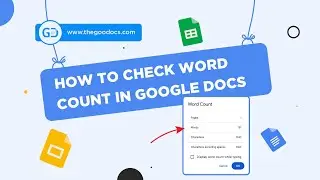



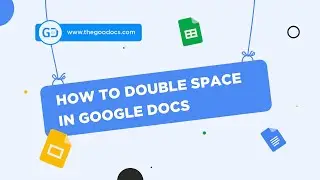










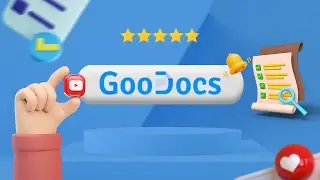



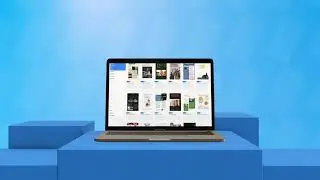
![How to Use Google Meet [Part 2]: Screen Sharing | Background | Recording Meeting](https://images.reviewsvideo.ru/videos/Mx4P8ax_sBw)
![How to Use Google Meet [Part 1]: Interface Overview & Starting Meeting](https://images.reviewsvideo.ru/videos/cbkLvNgABUc)
![How to Use Google Sites [Part 3]: Site Pages & Themes](https://images.reviewsvideo.ru/videos/1YR3bF7uqw8)
![How to Use Google Sites [Part 2]: Adding Elements & Blocks](https://images.reviewsvideo.ru/videos/YM4sowAw3s8)