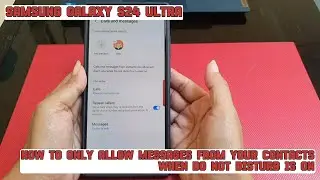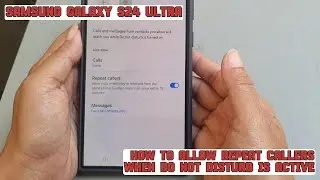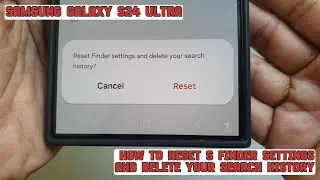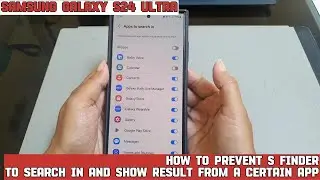How to hide notification content on your Samsung Galaxy S24 Ultra lock screen
In this video, you will find the steps on how to hide notification content on your Samsung Galaxy S24/S24+/S24 Ultra lock screen.
To hide notification content on your Samsung Galaxy S24 Ultra lock screen, do the following steps:
Go to the settings menu.
Tap "Notifications".
Tap "Lock screen notifications".
Select "Hide content".
By doing this, if you receive a new notification from an app while your phone screen is off, when you go to your lock screen and tap the notification icon, your phone will just tell you that you have unread notification from that app like this. If you'd like to know its content, you need to unlock your phone first.
As a note, if you enable pop up notification, your phone will also not display notification content from the selected app on the pop up.
This video uses Samsung Galaxy S24 Ultra SM-S928B/DS International version runs with Android 14 (Upside Down Cake)
#galaxys24ultra #samsung #samsungtrainer
----------------------------------------------------------------------------------------------------------------------
You can join to our channel membership through this link to get extra benefits : / @s-series-school
Смотрите видео How to hide notification content on your Samsung Galaxy S24 Ultra lock screen онлайн, длительностью часов минут секунд в хорошем качестве, которое загружено на канал S-Series School 20 Апрель 2024. Делитесь ссылкой на видео в социальных сетях, чтобы ваши подписчики и друзья так же посмотрели это видео. Данный видеоклип посмотрели 166 раз и оно понравилось 1 посетителям.