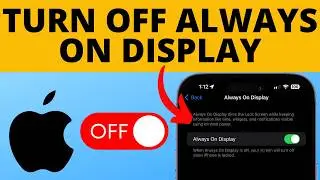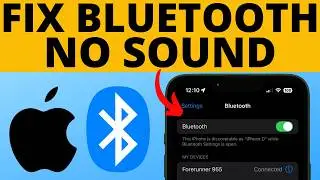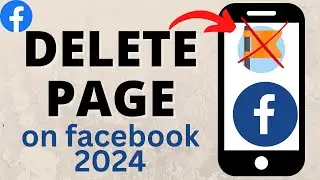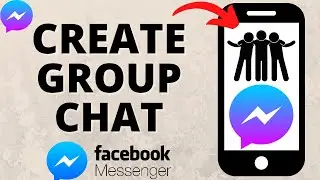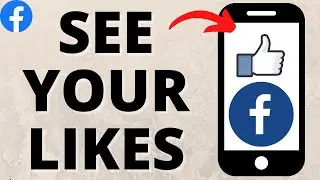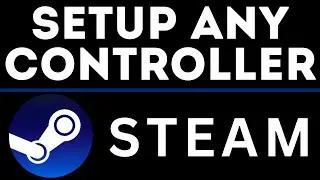How to Manage Participants in a Zoom Meeting - Mute, Remove, Moderate Participants in Zoom
How to manage participants in a Zoom meeting? In this tutorial, we go over the Zoom moderator and meeting attendee controls, so you can learn how to manage your Zoom meeting participants. This means you can prevent meeting hijacking and Zoom-Bombing. I also go over how to mute, remove / kick participants, and much more.
More Zoom Meeting Tutorials:
How to Fix Webcam Issues in Zoom: • How to Fix Webcam Issues in Zoom - Tr...
How to Change the Background in Zoom: • How to Change the Background in Zoom ...
How to Use Zoom Free Video Conferencing & Virtual Meetings: • How to Use Zoom Free Video Conferenci...
Zoom Video Conferencing Tips & Tutorials: • Zoom Video Conferencing Tips & Tutorials
Use the following tools to manage specific participants or meeting attendees.
1. Select the Manage Participants button in the bottom Zoom toolbar.
2. A new right sidebar will open.
3. In the list of participants, hover over the specific user you'd like to manage.
4. Select Mute / Unmute: This will mute or unmute the microphone on that specific participant.
5. Select More: This will give you the following options:
• Chat: This will start a private chat with the user.
• Ask to Start Video: This will allow the participant to share their webcam video in the Zoom meeting.
• Make Host: Makes this user a host of the meeting.
• Allow Record: Allows this person to record the meeting using the Zoom recording tools. This can be useful for note taking.
• Rename: Allows you to rename the user.
• Remove: Kicks the participant from the meeting and prevents them from rejoining. This basically bans them from the meeting and can remove any hijackers or malicious users.
Use the following tools to manage all participants or meeting attendees.
1. Select the Manage Participants button in the bottom Zoom toolbar.
2. A new right sidebar will open.
3. At the bottom of the participants list, you will be given the following 3 options:
• Mute All: Mutes all participants in the meeting except for the host. This can be a great way to remove background noise or stop a Zoom bomb. When choosing this option you will have the option to allow the users to unmute themselves.
• Unmute All: Unmutes all participants in the Zoom meeting.
• More:
○ Mute Participants on Entry: Mutes participants by default when they join the meeting
○ Allow Participants to Unmute Themselves: Allows all participants to unmute themselves manually.
○ Allow Participants to Rename Themselves: Allows all participants to rename themselves as many times as they want and to whatever they want.
○ Play Enter/Exit Chime: This will turn on a chine sound that will be played each time a user joins or leaves the meeting.
○ Lock Meeting: Prevents anyone from joining the meeting.
#Zoom #ZoomVideoConferencing #ZoomVirtualMeeting
Helpful Zoom Support Topics:
Mute All And Unmute All: https://support.zoom.us/hc/en-us/arti...
Host and Co-Host Controls in a Meeting: https://support.zoom.us/hc/en-us/arti...
Attendee Controls in a Meeting: https://support.zoom.us/hc/en-us/arti...
Controlling and Disabling In-Meeting Chat: https://support.zoom.us/hc/en-us/arti...
Managing Participants in Webinar: https://support.zoom.us/hc/en-us/arti...
Allowing Removed Participants or Panelists to Rejoin: https://support.zoom.us/hc/en-us/arti...
Disclaimer: Some of the links in this description are Amazon affiliate links. As an Amazon Associate, Gauging Gadgets earns from qualifying purchases through affiliate links.
😀 HAPPY WITH THE VIDEO? 😀
SUBSCRIBE NOW! CLICK HERE - https://youtube.com/c/gauginggadgets?...
SEND ME A TIP! - https://www.paypal.me/GaugingGadgets
FOLLOW ME!
BLOG: https://GaugingGadgets.com
FACEBOOK - http://fb.me/GaugingGadgets
TWITTER - / gauginggadgets
REDDIT - / gauginggadgets
INSTAGRAM - / gauginggadgets
TWITCH - / gauginggadgets
HOW DO I DO IT? (Paid Links)
TubeBuddy YouTube Toolkit: https://www.tubebuddy.com/gauginggadg...
StreamYard Live Streaming Tool: https://geni.us/streamyardyt
Skimlinks Affiliate Tool: https://geni.us/skimlink
My YouTube Setup: https://gauginggadgets.com/youtube-se...
Dell G3 15-3579: https://geni.us/DellG3
Turtle Beach Elite Pro 2 + SuperAmp Pro: https://geni.us/TurtleBeachEP2
700W Lighting Kit - https://geni.us/LightingKit
Blue Yeti USB Microphone - https://geni.us/USBMic
Logitech C920 Webcam - https://geni.us/HDWebCam
Cell Phone - Pixel 2 XL - https://geni.us/FilmingPhone
Neewer Mini Table Tripod - https://geni.us/MiniTableTripod
Смотрите видео How to Manage Participants in a Zoom Meeting - Mute, Remove, Moderate Participants in Zoom онлайн, длительностью часов минут секунд в хорошем качестве, которое загружено на канал Gauging Gadgets 01 Апрель 2020. Делитесь ссылкой на видео в социальных сетях, чтобы ваши подписчики и друзья так же посмотрели это видео. Данный видеоклип посмотрели 111,599 раз и оно понравилось 1.2 тысяч посетителям.