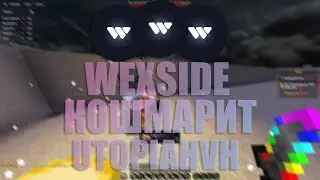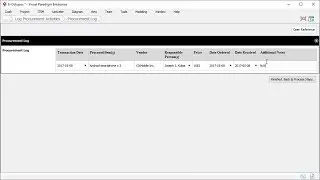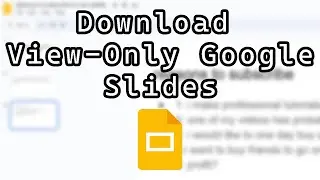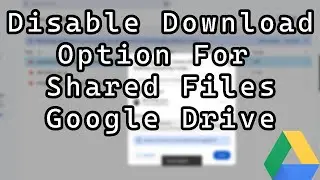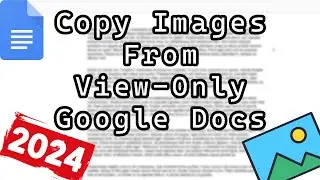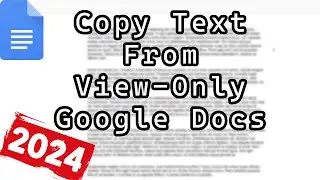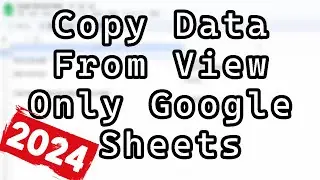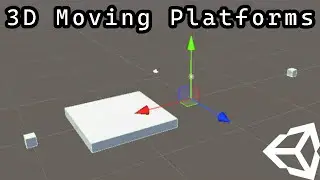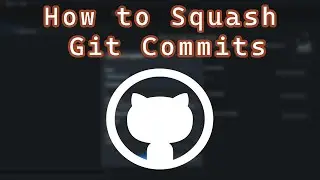How to Shake a Camera in Unity
How to Shake a Camera in Unity
Greetings and welcome to this Unity tutorial on creating a shake camera effect for your game. Whether you're developing a 2D or 3D project, this guide will help you add a dynamic camera shake to enhance moments like explosions, impacts, or intense action sequences. Camera shake adds realism and immersion, and with this tutorial, you’ll learn how to customize it for your needs.
In this tutorial, you'll learn to create a custom shake camera effect using Unity C# scripting. We'll cover adjusting the severity, duration, and axis of the shake (vertical, horizontal, or both) for various in-game events, making your game more engaging. This shake effect can be used in response to explosions, player damage, or environmental events, adding a professional touch to your Unity project.
Starting with a breakdown of the Unity C# script, this tutorial walks you through setting up the shake camera effect. You’ll learn how to store the camera’s original position and create a coroutine to handle the shake over time. The script is fully customizable, allowing you to fine-tune the intensity and duration to suit your game.
Once the script is implemented, you’ll learn how to trigger the shake effect during gameplay. This can be done in response to player actions, environmental events, or through Unity’s event system. The tutorial also explains how to use triggers and colliders to activate the camera shake effect in specific areas or interactions within your game.
Customization is key to making your game unique. This tutorial will show you how to tweak the shake camera effect to match your game’s style and tone. Whether you want a subtle shake for minor impacts or a strong shake for dramatic moments, you’ll learn how to adjust the parameters to get the perfect effect. You’ll also discover how to integrate the camera shake with other Unity components, such as physics and particle systems, for a seamless experience.
This tutorial is suitable for Unity developers of all experience levels. Beginners will appreciate the clear, step-by-step instructions, while more experienced developers can dive into advanced customization and optimization techniques. By the end of this tutorial, you’ll have a fully functional camera shake effect that you can easily integrate into your Unity projects.
Optimization is crucial in game development. This tutorial covers tips on optimizing your camera shake script to ensure smooth performance across different platforms, including PC, mobile, and consoles. You’ll learn how to reduce the frequency of camera shake calls, manage memory usage, and ensure that the effect runs efficiently without causing performance issues.
Camera shake effects are often used to emphasize specific actions and add a dynamic feel to gameplay. This tutorial explains common use cases, such as explosions, combat, and environmental events, where camera shake can enhance the player’s experience. Whether you’re creating an action-packed shooter, a platformer, or a narrative-driven game, this shake camera effect adds that extra layer of polish to make your game stand out.
One of the versatile features of this Unity camera shake script is that it can be used in both 2D and 3D games. This tutorial will show you how to adjust the script for different perspectives and gameplay mechanics, ensuring that the shake effect looks great no matter what type of game you’re developing. Whether you’re working on a top-down 2D shooter, a side-scrolling platformer, or a first-person 3D game, this tutorial will help you implement the effect to enhance your game.
You’ll also learn how to trigger the camera shake effect in Unity, using scripts, Unity’s event system, or setting up triggers and colliders to activate the effect when the player interacts with objects or enters specific areas. This flexibility allows you to integrate the shake effect naturally into your gameplay, enhancing key moments without overusing it.
This tutorial emphasizes the importance of Unity C# scripting as the foundation for creating dynamic visual effects like camera shake. By following the best practices outlined in this video, you’ll be able to create an efficient, performance-optimized camera shake effect that enhances your game without causing performance issues.
By the end of this Unity camera shake tutorial, you will have a fully functional and optimized camera shake script that you can easily integrate into any Unity project. Whether you’re working on a small indie game or a larger commercial project, this camera shake effect will add that extra layer of polish to make your game stand out.
Don’t forget to like and subscribe for more Unity tutorials, tips, and tricks. We regularly post content on Unity game development, so hit the notification bell to stay updated with our latest videos!
How to Shake a Camera in Unity
Смотрите видео How to Shake a Camera in Unity онлайн, длительностью часов минут секунд в хорошем качестве, которое загружено на канал Max O'Didily 16 Август 2024. Делитесь ссылкой на видео в социальных сетях, чтобы ваши подписчики и друзья так же посмотрели это видео. Данный видеоклип посмотрели 108 раз и оно понравилось 6 посетителям.