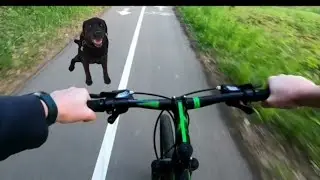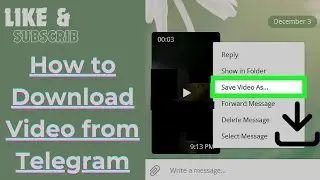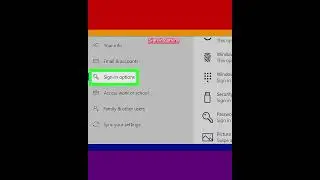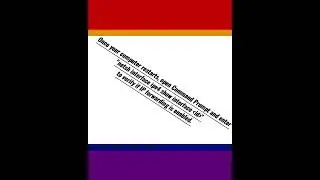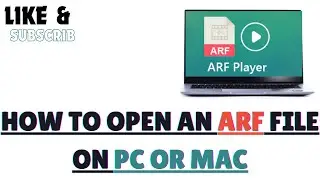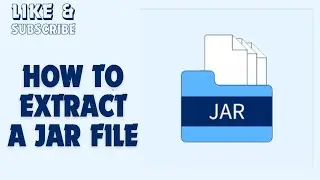How to Reset your TCP/IP Stack and DNS Settings
steps
1-Open the command prompt as an administrator. This method will delete all of your computer's network connections and settings, including the wireless adapter, and then reinstall them. If you’ve already tried disabling and re-enabling the wireless adapter and it didn't solve your problem, use this method on any version of Windows.
2-Type netsh winsock reset and press ↵ Enter. This command resets your TCP/IP settings, which can help resolve internet issues.
3-Type netsh int ip reset and press ↵ Enter. This essentially removes and re-adds TCP/IP by overwriting registry keys.
4-Type ipconfig /release and press ↵ Enter. This command releases the IP address that was assigned to you by the router.
5-Type ipconfig /renew and press ↵ Enter. This command attempts to reconnect to the router to acquire a new IP address.
6-Type ipconfig /flushdns and press ↵ Enter. This final command purges any cached IP addresses and domain names.
7-Restart your PC. Once your PC comes back up, you'll need to reconnect to your Wi-Fi network, which includes re-entering the password (if applicable).
If you're still having trouble with your connection, try connecting to a different wireless access point. If that works, the issue may be with your internet provider.
#windows #windows10 #network #reset #adapter #commandprompt #wifiadapter #dnssettings #TCP #ipstack #tcpstack
Смотрите видео How to Reset your TCP/IP Stack and DNS Settings онлайн, длительностью часов минут секунд в хорошем качестве, которое загружено на канал EvilComp 07 Апрель 2023. Делитесь ссылкой на видео в социальных сетях, чтобы ваши подписчики и друзья так же посмотрели это видео. Данный видеоклип посмотрели 932 раз и оно понравилось 6 посетителям.