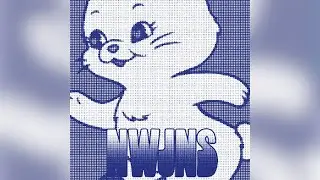How To Delete A User Account In Windows 10
In today’s tutorial, I’m going to show you how to delete a local user account from Windows 10.
Maybe you created a user account for a friend or a family member on your computer, and now you want to delete their account and access.
Please note, in order to delete a user account in Windows 10, you’ll need to be an administrator on your computer, if you’re not, please reach out to your system administrator to delete the user account you wish to delete.
To get started:
1. Go into the Windows start bar, and type in “User”, and click on the “Add, edit, or remove other users” option.
2. A “Family & other users” dialog window will now display. From here, you can see we have a local account on my computer by the name of “Bob” located underneath the “Other users” section.
3. Click onto the account.
4. A “Remove“ option will now appear.
5. Click on the “Remove” option to delete the user account from your computer.
6. A confirmation window will now display, asking you if you’re sure you wish to delete the following user account and any associated data.
7. Click on the “Delete account and data” button.
8. The user account will now be deleted.
And it’s as easy as that, deleting a local user account from Windows 10 is a simple task to perform.
#useraccount #access #security #windows10 #howto
Смотрите видео How To Delete A User Account In Windows 10 онлайн, длительностью часов минут секунд в хорошем качестве, которое загружено на канал Laurence Tindall 18 Январь 2024. Делитесь ссылкой на видео в социальных сетях, чтобы ваши подписчики и друзья так же посмотрели это видео. Данный видеоклип посмотрели 34,549 раз и оно понравилось 65 посетителям.