How to Install Microsoft Access ODBC Driver
на канале: Excel, Word and PowerPoint Tutorials from Howtech
In this tutorial, we will guide you how to install the MS Access odbc driver. We will teach you how to do so in two different ways.
Don't forget to check out our site http://howtech.tv/ for more free how-to videos!
/ ithowtovids - our feed
/ howtechtv - join us on facebook
https://plus.google.com/1034403827176... - our group in Google+
Learn how to install the data source (odbc) driver in Microsoft Access. Furthermore, learn how to install the driver through the run command.
Step 1 -- Open Control Panel
First of all, open up the Start menu and click on the Control Panel.
Step 2 -- Open Administrative Tools
In the control panel window, open up the Administrative Tools.
Step 3 -- Open odbc file
With that done, the Administrative Tools window will open up. Over there, we will need to open up the Data Sources (ODBC) file.
Step 4 -- Click on the add button
Here in the ODBC Data Sources Administrator window, click on the Add button to add odbc driver for access.
Step 5 -- Select MS Access Driver
Once the new window opens up, scroll down and select the Microsoft Access Driver option and click on the Finish button once done.
Step 6 -- Set data source name
This will open up the ODBC Microsoft Access Setup. Over there, in the Data source name field, type MS Access and click on the Ok button.
Step 7 -- ODBC driver installed
Now you will be brought back to the ODBC Data Sources Administrator window. Over there, you will see at the bottom that you have successfully installed the Ms Access odbc driver.
Step 8 -- Install odbc via run
Alternatively, you can also open the ODBC Data Sources Administrator window from run command. In order to do so, simply type in odbcad32 and hit the enter key in order to install odbc driver for access.
And that's it.
Смотрите видео How to Install Microsoft Access ODBC Driver онлайн, длительностью часов минут секунд в хорошем качестве, которое загружено на канал Excel, Word and PowerPoint Tutorials from Howtech 20 Апрель 2013. Делитесь ссылкой на видео в социальных сетях, чтобы ваши подписчики и друзья так же посмотрели это видео. Данный видеоклип посмотрели 301,066 раз и оно понравилось 193 посетителям.

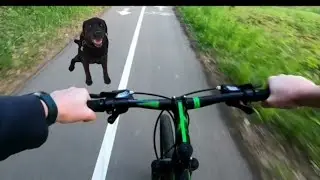























![How to Make a Checklist in Google Sheets | Add a Checkbox | Create a To-Do [Task] List](https://images.reviewsvideo.ru/videos/wmyTjlONcig)





