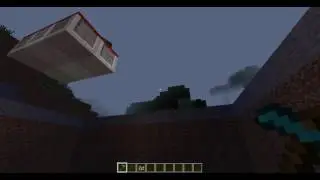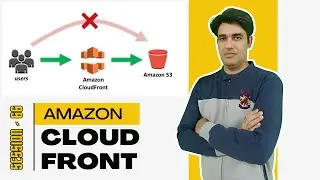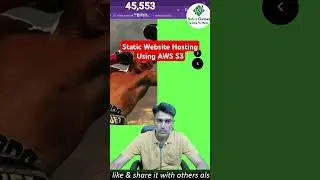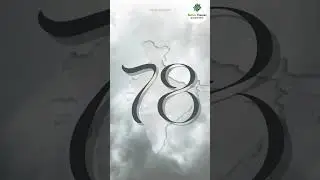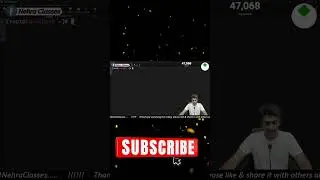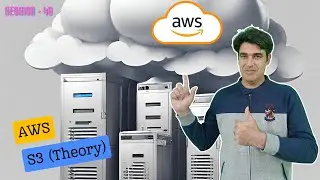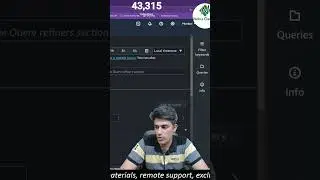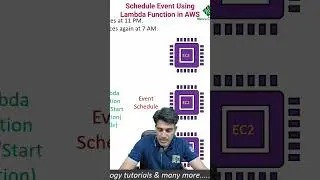MacOS Big Sur Installation in VMWare WorkStation 16 on AMD Machines | Nehra Classes
MacOS Big Sur installation in VMware Workstation 16 for AMD CPUs:
========================================================
Download Links:
1. MacOS 11 Big Sur iso Disc Image file:
http://www.mediafire.com/file/1egvwo7...
2. VMware Workstation 16 Unlocker Utility:
https://github.com/paolo-projects/unl...
3. VMware Workstation 16 Official:
https://www.vmware.com/go/getworkstat...
Make sure to format the drive as macOS extended journaled.
NOTE: This video is for educational purposes only
Paste this in the vmx file
smc.version = "0"
cpuid.0.eax = "0000:0000:0000:0000:0000:0000:0000:1011"
cpuid.0.ebx = "0111:0101:0110:1110:0110:0101:0100:0111"
cpuid.0.ecx = "0110:1100:0110:0101:0111:0100:0110:1110"
cpuid.0.edx = "0100:1001:0110:0101:0110:1110:0110:1001"
cpuid.1.eax = "0000:0000:0000:0001:0000:0110:0111:0001"
cpuid.1.ebx = "0000:0010:0000:0001:0000:1000:0000:0000"
cpuid.1.ecx = "1000:0010:1001:1000:0010:0010:0000:0011"
cpuid.1.edx = "0000:0111:1000:1011:1111:1011:1111:1111"
smbios.reflectHost = "TRUE"
hw.model = "MacBookPro14,3"
board-id = "Mac-551B86E5744E2388"
Make sure to check the quotation marks it should be like this
Correct - cpuid.0.eax = "0000:0000:0000:0000:0000:0000:0000:1011"
Wrong - cpuid.0.eax = “0000:0000:0000:0000:0000:0000:0000:1011”
Difference = " ”
Common errors:
For those having trouble getting unlocker working. Note the following from the page
It's highly suggested (probably required if you have the latest vmware 16 installed) that you manually kill all vmware-related executables AND services through the task manager before running the patch.
StuckApple logo , to fix that just Power off the Virtual Machine, then select the VM click on Settings. Once the settings window opened beside the “Hardware” tab click on “Options”. Change the “Apple Mac OS X” to “Microsoft Windows” then click OK. Overhead to VM then again Power on it.
Once all installed then go back to settings and set to MacOS 11
"The CPU has been disabled by the guest operating system"
Mask the CPU. Or enable Virtualization in BIOS.
Another method:
1. Give more hardware resources to your mac OS VM.
2.First press F2 when the VMware bios comes up and select your boot drive to MacOS recovery. You need to use trial and error method here.
Open Disk Utility, then:
Select the startup volume.
Make note of the name of the volume (usually "Macintosh HD"). If the name of the volume is dimmed, click the Mount button and enter the password of a user who can unlock the disk.
Make note of the number shown next to "Available:".
Quit Disk Utility.
Select Utilities menu ,Terminal, Replace the bolded hard drive name with whatever your drive is called, and enter these two commands:
cd "/Volumes/Macintosh HD/Library/Audio/Plug-Ins/HAL"
assuming it takes this command, follow on the next line with the following:
mv *.plugin ..
"Failed to start the virtual machine"
Corrupted VMX file
"Feature 'cpuid.ds' was absent, but must be present."
This is due to a corrupted vmx file: Try using a backup of vmx file or make a new VM and edit the vmx file carefully
"This virtual machine requires AVX2 but AVX is not present. This virtual machine cannot be powered on."
This is due to a corrupted vmx file: Try using a backup of vmx file or make a new vm and edit the vmx file carefully
"Module 'featurecompat' power on failed"
Please check the type of quote marks you use. Most of the time when copy-pasting from the internet, I would get “” , instead of "" .
"BIErrorDomain error 3"
If you encounter this error just add this piece of text to your vmx file
smc.version = "0"
smbios.reflectHost = "TRUE"
hw.model = "MacBookPro14,3"
board-id = "Mac-551B86E5744E2388"
- credit Picy Poe
IMPORTANT UPDATES:
If you face any issues or have any suggestions, just drop us a comment and we will respond as soon as possible.
*****
Join this channel to get access to perks: →
/ @nehraclasses
*****
My Desktop Computer Components: →
Processor → https://amzn.to/3zfMcGv
Motherboard → https://amzn.to/3ipA6UD
Graphics Card → https://amzn.to/3exMCjX
RAM → https://amzn.to/3eA4Zom
SSD NVME → https://amzn.to/3iqxntX
SSD Sata → https://amzn.to/3zdWvuK
Power Supply Unit → https://amzn.to/3ktLf9D
Cabinet → https://amzn.to/3iqxINf
Keyboard & Mouse Combo → https://amzn.to/3hN18pK
Monitor → https://amzn.to/36Kztzx
Audio System → https://amzn.to/2VTbrA9
UPS → https://amzn.to/3zgGfJo
******
Contact Us: →
WhatsApp → https://bit.ly/2Kpqp5z
Telegram Channel → https://t.me/NehraClasses
Email → [email protected]
******
Follow Us On Social Media Platforms: →
Twitter → / nehraclasses
Facebook Page → / nehraclasses
Instagram → / nehraclasses
Website → https://nehraclassesonline.business.s...
=======
©COPYRIGHT. ALL RIGHTS RESERVED.
#NehraClasses #BigSur #MacOS
Смотрите видео MacOS Big Sur Installation in VMWare WorkStation 16 on AMD Machines | Nehra Classes онлайн, длительностью часов минут секунд в хорошем качестве, которое загружено на канал Nehra Classes 01 Январь 1970. Делитесь ссылкой на видео в социальных сетях, чтобы ваши подписчики и друзья так же посмотрели это видео. Данный видеоклип посмотрели 20,674 раз и оно понравилось 279 посетителям.