How to Calculate Frequency Distribution in Excel 2016 - Excel Histogram
In this HowTech written tutorial, we’re going to show you how to calculate frequency distribution in Excel 2016.
Don't forget to check out our main channel / howtech for more free how-to videos!
Join us on Facebook
/ howtechtv
Our App
http://bit.ly/how-tech
You will need values and a bin as a bare minimum. The bin works as shown in the screenshot according to the Description.
The first method is easiest and if it fits your needs you might as well stop there. Use FREQUENCY() to get the correct Count values (number of cells that fit in that certain bin). Make sure to hit Ctrl+Shift+Enter at the end to make it use arrays.
If you wish to edit the rows, nest the FREQUENCY() inside an INDEX(). Also using Ctrl+Shift+Enter.
To check the results you can use SUMIF(). This is more complicated as you will need three different formulas. One for the first, one for the middle ones, and one for the last one as shown in the screenshot.
If for whatever reason you don’t want to cast the formula for use with arrays, the SUMPRODUCT() takes arrays as parameters. Again, three different formulas as shown in the screenshot.
Finally, an alternative method to getting the same results is using COUNTIFS(). The formulas are shown below in the screenshot.
This is a HowTech tutorial, visit our website and watch our videos for more.
Смотрите видео How to Calculate Frequency Distribution in Excel 2016 - Excel Histogram онлайн, длительностью часов минут секунд в хорошем качестве, которое загружено на канал Excel, Word and PowerPoint Tutorials from Howtech 15 Декабрь 2016. Делитесь ссылкой на видео в социальных сетях, чтобы ваши подписчики и друзья так же посмотрели это видео. Данный видеоклип посмотрели 10,956 раз и оно понравилось 10 посетителям.

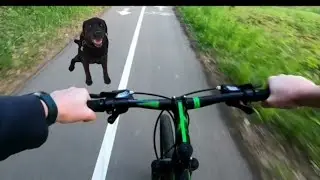























![How to Make a Checklist in Google Sheets | Add a Checkbox | Create a To-Do [Task] List](https://images.reviewsvideo.ru/videos/wmyTjlONcig)





