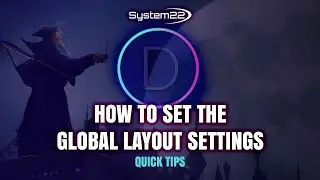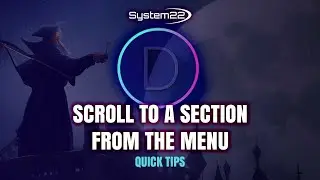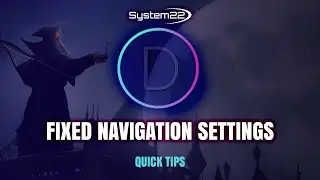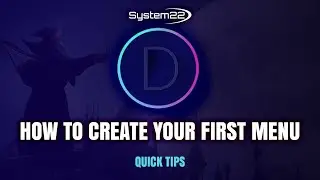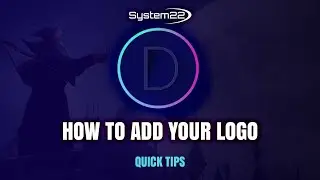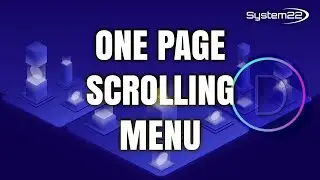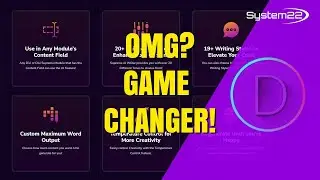WordPress - Install WordPress locally on your computer with xampp
Get our complete WordPress local install and migration course here : https://goo.gl/MsW8B3
Get Our Full Bootstrap Website Building Course – Learn to build sites fast: https://goo.gl/6tzUxH
Get our Build an awesome pro eCommerce store for free with WordPress course. https://goo.gl/fQDRMP
Free Tech Courses - Web Design, game development, javascript, wordpress, bootstrap: https://bestwebdevelopmentcourses.com...
http://www.system22.net Install WordPress locally on your computer with xampp. It is a great idea if you are a WordPress developer to be able to install and work on WordPress without having to go online. It is much faster for development. This is a short video showing how to do this using the Xampp software.
After downloading Xampp ( Link at bottom ). Go ahead and install it using the default options. Usually it will end up installing on your root directory (C: or whatever letter yours is ). Once installed navigate to your install folder, usually C: xampp. Open up this folder and look for a folder called htdocs. This is the folder where everything is going to be when you install WordPress locally. Create a new folder inside htdocs and name it mynewsite ( or whatever name you want to use). Minimize that folder, we will be returning to it later.
Next we want to download WordPress. ( link below ). To install WordPress locally we need to unzip the wordpress file we just downloaded. Then, from the folder ’WordPress’ that is created, open it and copy the contents. Paste the copied contents into the mynewsite folder you created earlier.
Next we want to create a database for out new site. To do this open a new tab in your browser. Type in localhost and hit enter. This should bring up the Xampp interface. On the left hand side near the bottom, under tools, you will see phpMyAdmin. Click on it then click on the Databases tab at the top. In the create database box give your database a name, leave the second box as collation and hit the create button. This will create your new database. Put a checkmark in the box to the left of your new database in the list, then hit users at the top. Scroll down and hit add user. To install WordPress locally you are going to want to make a note of these next settings. Username ( fill in ), Host ( change to localhost), Password ( fill in ), Check the box below that marked global privileges, check all. Make a note of the above info , scroll down and hit Go.
Once this is done you are ready to install wordpress locally. Open your browser and navigate to localhost/mynewsite (or localhost/whatever you called your folder). You should now be presented with the WordPress setup screen. Follow the onscreen prompts using the database info you noted earlier. Make a note of the WordPress username and password when you are prompted to enter one.
After completing these steps you will be prompted to log in. That is all there is to it WordPress is installed locally. You can repeat these steps and create many folders within the htdocs folder so you can work on multiple projects at once. Just remember that when you want to access one of your local sites you need to start Xampp first, if you don’t you will be presented with a website not available message! You now know how to install wordpress locally. Enjoy
http://www.system22.net
Download Xampp from here:
https://www.apachefriends.org/downloa...
Download WordPress from here: https://wordpress.org/
Subscribe to our Channel https://goo.gl/Vn3Qu2
More tips at :http://web-design-and-tech-tips.com/
Facebook: / system22.net
Get us to build Your website: http://www.system22.net/web-design.html
Free Fitness and Health Courses
Yoga, Weight Loss, Fitness, Work Out: https://easy-get-fit.com/free-courses/
~-~~-~~~-~~-~
Please watch: "Divi 4 Theme Builder Custom Footer With Vertical Menu"
• Divi 4 Theme Builder Custom Footer Wi...
~-~~-~~~-~~-~
Смотрите видео WordPress - Install WordPress locally on your computer with xampp онлайн, длительностью часов минут секунд в хорошем качестве, которое загружено на канал System 22 Web Design | Divi Theme Elementor WP 28 Июнь 2016. Делитесь ссылкой на видео в социальных сетях, чтобы ваши подписчики и друзья так же посмотрели это видео. Данный видеоклип посмотрели 206 раз и оно понравилось 2 посетителям.