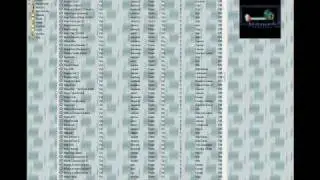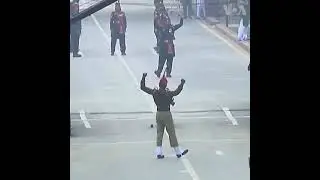How to Change Desktop Wallpaper in Windows 10
In today’s tutorial, I’m going to show you how to change your computer’s wallpaper in Windows 10.
To get started:
1. Go to your computer’s desktop, and right click on the background. From the context menu, click on the “Personalize” option.
2. A settings dialog window will now open up.
3. From here you can change your computer’s wallpaper by either selecting a picture, a solid color, or a slideshow.
4. For the picture option, you can select one of the Windows provided images, or you can click on the browse button, and select an image from your computer.
5. For the “Solid color” option, you can select a color from the provided color palette, or select a custom color by clicking on the plus icon.
6. For the final option slideshow, you can select multiple images from your computer.
7. For today’s demo, I’m going to use the picture option and select this image from my pictures folder to be my new desktop background.
8. As you can see, when I close the dialog window, you can see the image has now been saved as my desktop wallpaper.
And it’s as simple as that, changing the wallpaper on your computer is a simple task to perform that can be done in a matter of minutes.
#windows10 #desktopwallpaper #changewallpaper
Смотрите видео How to Change Desktop Wallpaper in Windows 10 онлайн, длительностью часов минут секунд в хорошем качестве, которое загружено на канал Laurence Tindall 02 Январь 2024. Делитесь ссылкой на видео в социальных сетях, чтобы ваши подписчики и друзья так же посмотрели это видео. Данный видеоклип посмотрели 29,517 раз и оно понравилось 93 посетителям.