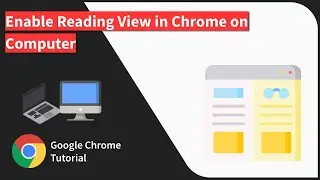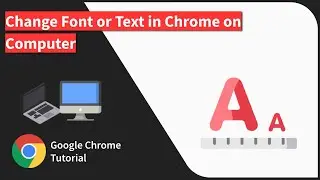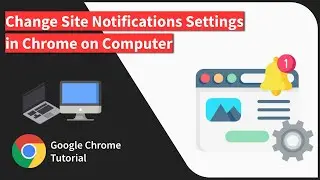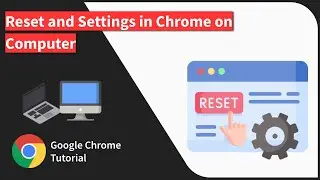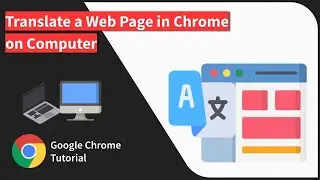How to View & Clear Site Storage Data on Chrome Android?
Learn how to view the website cache storage and delete the cache of a particular site in Chrome Android. Every website that you visit on the browser stores the static files as cache. You can view cache storage space or delete it from your device. https://browserhow.com/how-to-view-cl...
Google Chrome claims to be the fastest browser due to its ability to store cache and cookies. That makes website loading blazingly fast at the next visit.
If you frequently visit a website that most of the static files will be downloaded and stored in the browser as cache. Next time when you visit the same site, it loads faster as the required files are already stored in the browser.
However, this cache storage keeps on increasing over the period and it stores more files. There can also be some redundant and obsolete files in the cache.
Here are the steps to view cache storage size from the website on Chrome Android:
1. Launch the Chrome browser app on Android phones.
2. Tap on 3 dots menu for more options.
3. Select Settings from the list of options.
4. Scroll down and Tap on the Site Settings option.
5. Within the Site Settings open Storage tab.
On this tab, you will be able to see the size of the cache storage occupied by each website.
Here are the steps to delete chrome storage on Android:
1. Launch the Chrome browser app on Android phones.
2. Tap on 3 dots menu for more options.
3. Select Settings from the list of options.
4. Scroll down and Tap on the Site Settings option.
5. Within the Site Settings open Storage tab.
6. At bottom of the tab, tap on the Clear site storage command option.
7. Hit on Clear command on the screen.
This will delete all the site storage from Chrome including cookies and cache. However, if you want to clear the data of only a specific site then you can tap on the site and clear cache.
Here are the steps to clear cache storage of single site on Chrome Android:
1. Launch the Chrome browser app on Android phones.
2. Tap on 3 dots menu for more options.
3. Select Settings from the list of options.
4. Scroll down and Tap on the Site Settings option.
5. Within the Site Settings open Storage tab.
6. Tap on the Site URL that you want to delete storage.
7. Under the Usage section, tap on the Trash icon.
8. Select Clear all command on the screen.
This will completely delete the cache stored including cookies in Chrome for the selected website.
Next time when you visit the same site, the browser will start downloading the fresh static files and make it available for successive visits.
#CacheStorageChrome #ChromeCacheStorageSize #DeleteSiteCacheStorageChrome
----------
Visit: https://BrowserHow.com
Смотрите видео How to View & Clear Site Storage Data on Chrome Android? онлайн, длительностью часов минут секунд в хорошем качестве, которое загружено на канал BrowserHow - Web Browser How-to's! 10 Декабрь 2019. Делитесь ссылкой на видео в социальных сетях, чтобы ваши подписчики и друзья так же посмотрели это видео. Данный видеоклип посмотрели 2,006 раз и оно понравилось 9 посетителям.