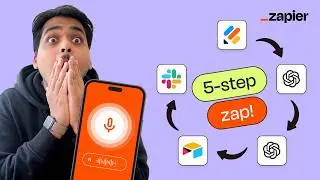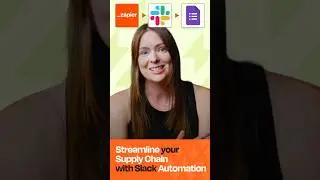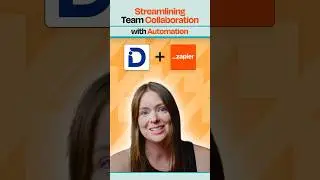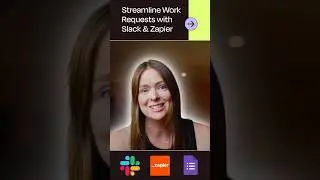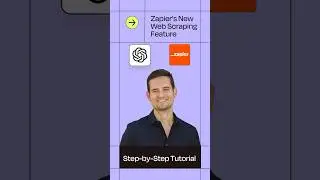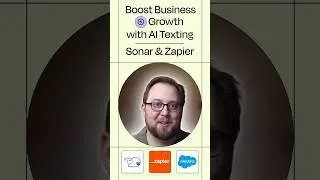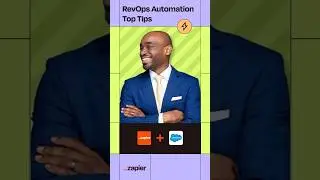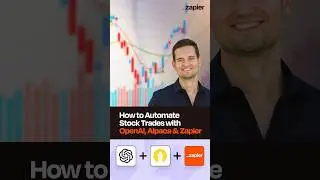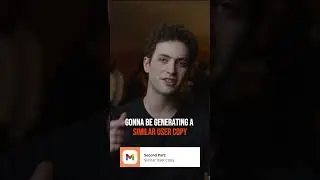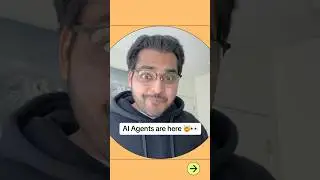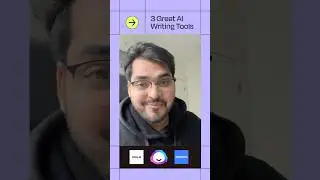Connect Google Calendar to Slack Automatically: How to Create an Integration & Reminders in Slack
Use the Google Calendar to Slack Zap from the video: http://zpr.io/gw5R2
***
Give Zapier a try for free: http://zpr.io/gKHEa
Zapier's data and privacy policies: http://zpr.io/gKHEN & http://zpr.io/gKHEX
I tend to let meetings sneak up on me, so I want to get alerts half an hour before a meeting in the app I spend a ton of time in: Slack.
And since Google Calendar doesn’t directly integrate with Slack, I’m going to show you how to connect Google Calendar to Slack with Zapier.
If this is the first time you’ve heard of Zapier, it’s an app automation tool that helps you by connecting all your apps together in a few clicks.
First, let me create a test meeting in my calendar. We’ll use this to set-up our Zap, which is an automated workflow.
OK, I’ve got it. Now I just need to connect my Google calendar and Slack accounts to Zapier and get this going.
I’m connecting my GCal account now…We have links to our privacy and data policies in the description but at Zapier, we use bank-level encryption to keep your account information safe.
GCal’s connected, let me test it…It’s good. This down caret button means we need to pick our calendar from a list. And let’s adjust the amount of time BEFORE the meeting we want to get an alert.
I’ll change this out to 30 minutes and Save and continue …and let’s pick a sample meeting, the one I just created. This looks good so we’ll continue.
We’ll be sending a direct message in Slack to remind me of the meeting, so let’s get Slack connected. This gives Zapier permission to create and send a message in Slack. Let’s test to safe, and continue.
We have another down carrot, so let’s check out this list. It’s pretty long, so let's search for the user we want to send the DM to.
Some information came in pre-populated: the event’s name and start time is already there. But let’s add the end time, too. To do that, we just click on this button and find the field we want. I’m going with end time pretty to match the format of the start time.
You don’t have to name the bot, but I like to. And adding a bot icon gives it a bit of personality.
We’re good here so let’s continue. This is a preview of the message Zapier will send to Slack when I click send test.
When I click test, we’re actually going to do the action, so keep that in mind when you test your Zaps, too; Zapier is actually making the action happen.
Looks like a success, so let's check out Slack…and there’s my message. Just like that, we connected Google Calendar to Slack.
Now, half an hour before my meetings, I’ll get a message reminding me in Slack.
To set this Zap up, I used a Zap Template. They kind of make it faster to create a workflow, and come with the apps and actions all ready to go. If you clicked on “Create A Zap” or your editor looks a little different, don’t worry, the principles are all the same.
To learn more about Zapier and to try this Zap Template, and get even more resources, check out the description. We hope this helps you be more productive!
Смотрите видео Connect Google Calendar to Slack Automatically: How to Create an Integration & Reminders in Slack онлайн, длительностью часов минут секунд в хорошем качестве, которое загружено на канал Zapier 03 Апрель 2019. Делитесь ссылкой на видео в социальных сетях, чтобы ваши подписчики и друзья так же посмотрели это видео. Данный видеоклип посмотрели 23,655 раз и оно понравилось 62 посетителям.








![Use Zapier to Automatically Update Your CRM After Every Sales Call [AI Use Case]](https://images.reviewsvideo.ru/videos/GABZaOQGP4U)
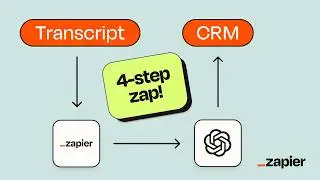
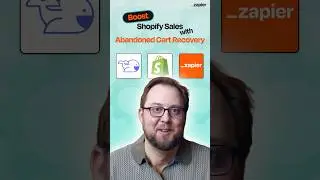

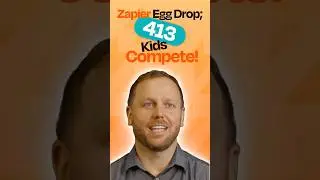
![Automate Invoices Using Just Your Voice! [AI Use Cases]](https://images.reviewsvideo.ru/videos/PJXkYOlDjnA)
![Update Your CRM Using Voice Memos [AI Use Cases]](https://images.reviewsvideo.ru/videos/VJZmxfRXuVA)