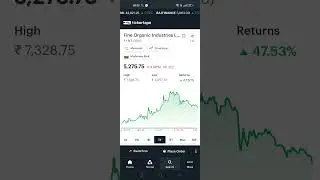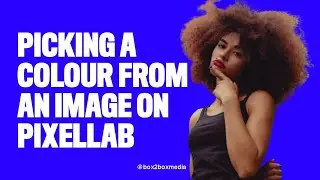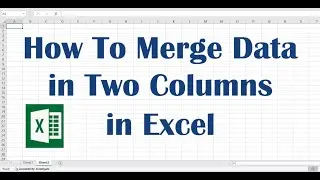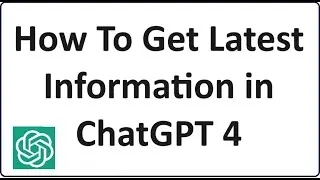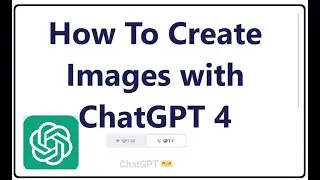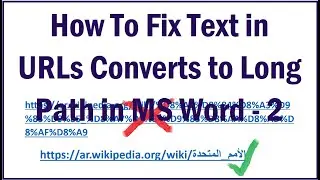How To Fix Windows Store Loading Error 0x8000ffff in Windows 10
To Fix Windows Store Loading Error 0x8000ffff in Windows 10, or the Error screen with the message “Try that again, Page could not be loaded. Please try again later. Refresh page”, try this method:
Open the Windows Services as shown in this video. Then locate the service named “Background Intelligent Transfer Service”. If it’s running stop it. Then change its startup type as “Automatic” then click “Apply” then “Start” and then “OK”.
Now, locate another service named “Windows Update”. Stop it if it’s running. Then change its startup type as “Automatic” then click “Apply” then “Start” and then “OK”.
Now, search for “Apps and features”. In its setting window, search for “Store”. Click on it and then click on “Advance Options”.
In the next window, click on “Reset”. Once the resetting is completed, close that window and restart your computer. After restarting your problem should be fixed..!
This video is an answer for your questions like:
How to fix MS Store error code 0x8000ffff ?
How to fix “Page could not be loaded” error of MS Store in Windows 10?
How to fix “Try that again” error in Windows store?
We hope this video will help you..! Thank you for watching this video by itech tips... Please like this video and subscribe our channel for the latest updates. Thank you!
@itehc tips
#0x8000ffff
#Windows_Store_Error
Смотрите видео How To Fix Windows Store Loading Error 0x8000ffff in Windows 10 онлайн, длительностью часов минут секунд в хорошем качестве, которое загружено на канал itech tips 09 Май 2020. Делитесь ссылкой на видео в социальных сетях, чтобы ваши подписчики и друзья так же посмотрели это видео. Данный видеоклип посмотрели 701 раз и оно понравилось 6 посетителям.