How to Get and Use Google Slides Templates for Free
How to Get and Use Google Slides Templates for Free
Free Google Docs Templates: https://bit.ly/GSlides_Template (Really Free)
0:00 Get and Use Google Slides Templates
0:27 Signing Into The Account
1:48 Searching Template
2:35 Downloading Template
3:49 Editing Template
4:57 Animating Objects
6:20 Animating 2nd Object
7:11 Applying Transition
8:02 Limitless Possibilities
USING CUSTOM GOOGLE SLIDES TEMPLATES
This time we get a custom Google Slides Template and then edit it. Simply a slides template from any other source, except those common ones on Google Docs, and except making one on your own.
SIGNING INTO ACCOUNT
First let's quickly make sure we are signed into the Google Account. Head to google.com in your browser, and here on Google's homepage drag your cursor to the top right corner of the screen, where you check whether you are signed in or not. If you are signed in you will see your profile picture, or an icon with a person if you don’t have it. If you are not signed in you will see a button suggesting to sign in, so press it. Now enter either the email-address or a phone number, linked to the account and then press "next" in bottom right corner of the window. On the next page enter your password and then press "next" a bit lower there. You will be redirected back to the Google homepage, but now you are signed into your Google Account, that you can always check by looking at the top right corner.
DOWNLOADING TEMPLATE
First let’s get the template. Click on the image or its headline, on the next page on the left you can scroll down and preview the template and get it if you like it. And for that go up, and next to the image locate a window that says “Edit Template” - press that button. There you will see it saying that it will be opened in Google Docs, more specifically in Google Slides, and you have a single size, which is the common A4, so select it. On the next page wait till the download starts, and on the next window Google Slides will ask you if you want to copy the template to your Google Drive. So yes, to use it press “make a copy”. Wait a bit and it will open in front you as a common Google Slides Presentation, but now it is located on your Google drive, you can edit it and all changes will be automatically saved on your drive. Now let’s do something with it.
ANIMATING OBJECTS
Let’s animate the box with the newspaper's name to make it appear on the slide in some interesting way. Select the box figure by pressing anywhere on it, and when it highlights go to the top toolbar and press “Insert” there. In the drop-down menu drag the cursor down to the “Animation” item and press it as well. Now on the right you will have a motion controls menu. and the object we are applying it to is still highlighted on the slide. Now in the motion controls menu, below the object animation we have our text box element, and then you can select the animation and its appearance type. “On click” or after the previous animated element. Since it’s the first element it will be “on click”, and for the animation type in this field I’d like to choose “Fly in from left” because this is how I just imagine it in my head. Now let’s test our animation by pressing “Play” below all the items. Click once anywhere on the slide and the animation will play.
APPLYING TRANSITION
Let’s also try with the transition to the 2nd slide. We will select the 2nd slide on the left, it will get highlighted, and in the right motion controls menu, below the “slide transition”, I’m pressing “None” and it shows the new menu to select the transition. So in this field let it be a simple “dissolve”. Now let’s see what we have in the end. Go to the first slide and press “Present” in the top right corner. 1 click to start it, which will launch animation 1, animation 2 will follow it, and then click 1 more time to move to the next slide, which will appear with such a “Dissolve” animation.
Subscribe! / @thegoodocs
Free Google Docs Templates: https://bit.ly/GSlides_Template (Really Free)
Template Search Extension! https://bit.ly/TheGooDocs_Extension
Facebook: https://bit.ly/TheGooDocs_FB
Dribbble: https://bit.ly/TheGooDocs_Dribbble
Behance: https://bit.ly/TheGooDocs_Behance
Pinterest: https://bit.ly/TheGooDocs_Pinterest
#googleslides #googleslidestemplates #googleslidestutorial #googledocstemplates #googledocs #usingtemplatesingoogleslides #howtousetemplatesgoogleslides #thegoodocs #googleslidesfreetemplates #downloadfreegoogleslidestemplates #templatesforgoogleslides #howtofindgoogleslidestemplates #gettemplatesgoogleslides #customtemplatesgoogleslides #googleslidestemplategallery #newspapergoogleslidestemplates #googleslidestemplateaesthetic
Get hundreds more guides and a lot of Free Google Docs templates on TheGooDocs.com
Like to help share our videos to more people and subscribe to see more guides!
Смотрите видео How to Get and Use Google Slides Templates for Free онлайн, длительностью часов минут секунд в хорошем качестве, которое загружено на канал TheGoodocs | How to Use Google Docs and Slides 19 Ноябрь 2021. Делитесь ссылкой на видео в социальных сетях, чтобы ваши подписчики и друзья так же посмотрели это видео. Данный видеоклип посмотрели 1,297 раз и оно понравилось 10 посетителям.








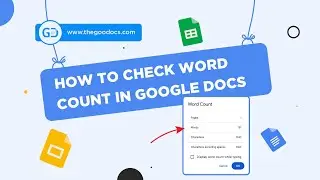



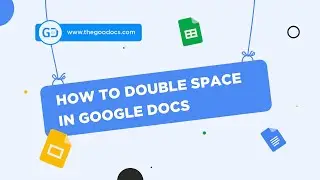










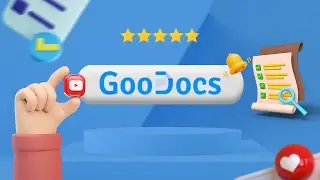



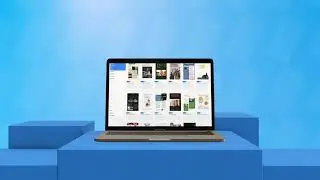
![How to Use Google Meet [Part 2]: Screen Sharing | Background | Recording Meeting](https://images.reviewsvideo.ru/videos/Mx4P8ax_sBw)
![How to Use Google Meet [Part 1]: Interface Overview & Starting Meeting](https://images.reviewsvideo.ru/videos/cbkLvNgABUc)
![How to Use Google Sites [Part 3]: Site Pages & Themes](https://images.reviewsvideo.ru/videos/1YR3bF7uqw8)
![How to Use Google Sites [Part 2]: Adding Elements & Blocks](https://images.reviewsvideo.ru/videos/YM4sowAw3s8)