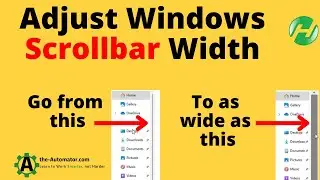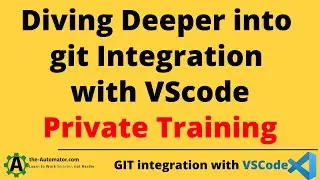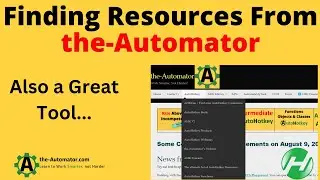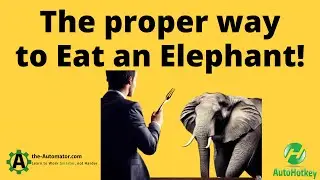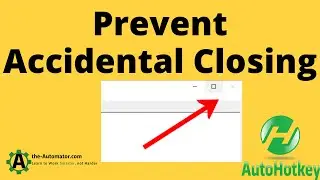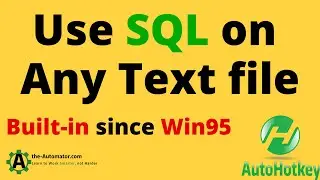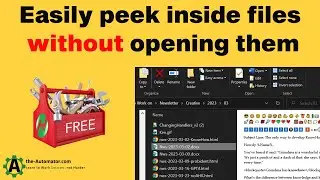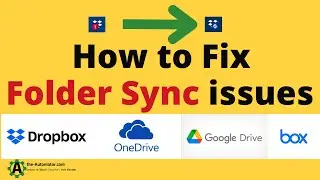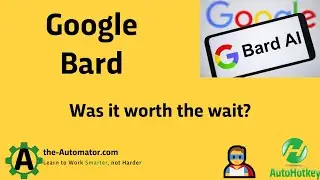Beautifully Manage Changes to your code using Branches with git in VS Code
Isaias teaches us some amazing ways to better manage making updates to your code. We demonstrate the power of git integration in VSCode.
You can get the VS code /branching extension here: https://marketplace.visualstudio.com/...
Check out our Intro to VS code course: https://the-Automator.com/IntroToVSCode
TLDR: Using branches in Git allows for safe experimentation and management of code updates while ensuring the main codebase remains functional and stable.
1. 00:00 🛠️ Use branches in Git to manage code updates while keeping the main version functional.
2. 00:59 🌿 Always use development branches in Git to safely implement features and maintain a stable main codebase.
2.1 Always work in a development branch and avoid making changes directly in the main branch to maintain a stable working version of your code.
2.2 Creating branches in Git allows you to work on features like the faster recording function without affecting the main codebase.
2.3 Making changes to code without proper testing can lead to issues, highlighting the importance of using branches in Git for managing updates and new functionalities.
3. 04:09 🌿 Creating a new Git branch or using git stash lets you test changes independently without disrupting the main code.
3.1 Creating a new branch in Git allows you to test changes without affecting the main development branch, enabling you to fix issues independently while keeping your work organized.
3.2 Use git stash to save your work without creating a new branch, allowing you to test changes while keeping your main code clean.
3.3 You can stash changes in Git to temporarily save them without affecting your code, and later either apply them while keeping the stash or pop them to apply and delete the stash.
4. 08:00 🛠️ Experiment with code changes using branches in Git, but ensure the main code remains functional to avoid disrupting others' work.
5. 09:15 🔄 Always switch back to the main branch after using others in Git for proper code functionality and effective collaboration.
5.1 Always remember to switch back to the main branch after using other branches in Git to ensure your code functions correctly.
5.2 Managing code changes with branches in Git allows for easy local version control and collaboration, but requires syncing with a shared drive or GitHub for team coordination.
6. 11:20 💻 Naming stashes in Git helps organize changes, allowing for easier management of multiple stashed items.
7. 12:36 🛠️ Stashing changes in VSCode is more reliable via the terminal than the GUI due to a bug causing excessive stashes.
7.1 Using the terminal for stashing changes in VSCode is more reliable than the GUI due to a bug that can create excessive stashes.
7.2 Stashing changes in VSCode allows you to save and later apply your work while experimenting, although a current bug causes issues when clicking the stash changes option.
8. 15:18 🌿 Using Git branches enables safe experimentation and effective management of code changes while minimizing conflicts and maintaining project stability.
8.1 Managing code changes with branches in Git can lead to conflicts if multiple files are modified in the same way, requiring careful handling during merges.
8.2 To avoid conflicts when applying a stash in Git, either commit your changes first or create a separate branch for new features.
8.3 Using branches in Git allows team members to experiment without affecting the main code, ensuring that ongoing work remains stable and accessible for others.
8.4 Using branches in Git allows for safe experimentation with code changes without affecting the main project, enabling effective management of minor updates.
Смотрите видео Beautifully Manage Changes to your code using Branches with git in VS Code онлайн, длительностью часов минут секунд в хорошем качестве, которое загружено на канал AUTOHOTKEY Gurus 22 Август 2024. Делитесь ссылкой на видео в социальных сетях, чтобы ваши подписчики и друзья так же посмотрели это видео. Данный видеоклип посмотрели 241 раз и оно понравилось 7 посетителям.