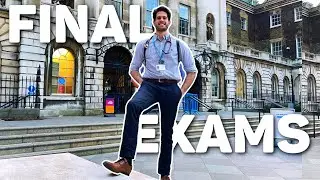How to Hide Rows and Columns in Google Sheets
Hey! Welcome to HOWZA channel! In today's tutorial, you will learn how to hide rows and columns in Google Sheets.
Open Google Sheets file that you need.
We will begin with columns. Select the column that you want to hide. Right-click on it and choose Hide column from the list. The column will be hidden. You can click on the arrows icon at the top of the table to unhide the column.
Now, we will move on to rows. Select the row that you want to hide. Right-click on it and choose Hide row from the list. The row will be hidden. You can click on the arrows icon at the left of the table to unhide the row.
You can also hide multiple columns and rows.
Select the rows that you want to hide. Right-click on it and choose Hide rows from the list. The rows will be hidden. You can click on the arrows icon at the left of the table to unhide the rows.
Select the columns that you want to hide. Right-click on it and choose Hide columns from the list. The columns will be hidden. You can click on the arrows icon at the top of the table to unhide the columns.
Watch video How to Hide Rows and Columns in Google Sheets online, duration hours minute second in high quality that is uploaded to the channel HOWZA: Office Software 02 July 2021. Share the link to the video on social media so that your subscribers and friends will also watch this video. This video clip has been viewed 186 times and liked it 0 visitors.