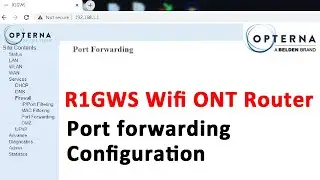convert router to an accesspoint | how to configure your TP-Link router as an access point
Learn how to configure your TP-Link router as an access point with this expert guide. Follow step-by-step instructions for model TL-WR840N. how to configure tp link n router as a wireless access point | model tl-wr840n | This video will help to configure the #tp#link #router as #wifi #accesspoint . This will help to know how to convert the #tplink #wifirouter as #wi-fi #ap #tl-wr840n . #accesspoint
Use full reference link :
tp link er605 basic configurations : • how to configure tp link er605 multi wan r...
richerlink router configuration : • richerlink router configuration airtel rl8...
pfsense firewall setup in vmware : • pfsense firewall setup in vmware | pfsense...
how to install mikrotik routeros : • how to install mikrotik routeros on vmware...
how to enable port forwarding : • how to enable port forwarding and dmz in A...
how to setup iball baton router : • how to setup iball baton router | I ball i...
How to change wifi name and wifi password : • How to change wifi name and wifi password ...
_______________________________________________________________________________________________
00:00 : how to configure tp link n router as a wireless access point
00:13 : how to login tp link wifi router tl-wr840n
00:40 : tplink tl-wr840n wifi router converting to access point mode
01:26 : how to configure wifi name in tplink tl-wr840n ap mode
01:34 : how to remove wifi pin in tplink tl-wr840n wifi router
02:05 : how to configure wifi password in tplink tl-wr840n access point mode
02:53 : Outro
______________________________________________________________________________________________
To convert your TP-Link router TL-WR840N into a WiFi access point, start by connecting it to your computer via Ethernet. Access the router settings through a web browser using the IP address "192.168.0.1" or "tplinkwifi.net" and log in with the default credentials (admin/admin). Adjust the LAN settings by assigning a compatible IP address and disable DHCP. Then, configure the wireless settings, setting the SSID and password to match your existing network and ensure the mode is set to "Access Point." Connect the main router to the TL-WR840N via Ethernet, save settings, and reboot the router. Test the connection by joining the TL-WR840N's WiFi network and ensuring internet access. This process effectively extends your network's coverage using the TP-Link router as an access point.
In this easy-to-follow guide, we’ll show you how to convert your old router into a Wi-Fi access point to extend your network coverage and improve connectivity. Whether you’re dealing with dead zones or need a stronger signal in specific areas, this tutorial will walk you through the entire process.
You’ll learn:
How to log into your router’s admin panel
Steps to disable DHCP and configure the router’s IP address
How to connect the router to your main network via Ethernet
Tips for optimizing your new access point for better performance
This method is perfect for repurposing an old router, saving you money on expensive networking equipment. By the end of this video, you’ll have a fully functional access point that enhances your Wi-Fi coverage.
Thank you for watching this video @abethetechie #abethetechie
Watch video convert router to an accesspoint | how to configure your TP-Link router as an access point online, duration hours minute second in high quality that is uploaded to the channel Abe The Techie 29 May 2024. Share the link to the video on social media so that your subscribers and friends will also watch this video. This video clip has been viewed 355 times and liked it 1 visitors.