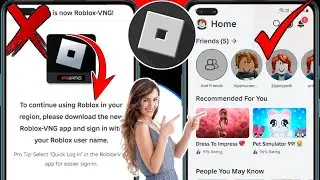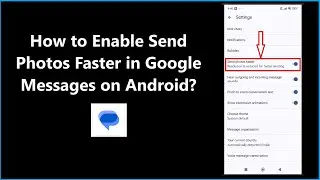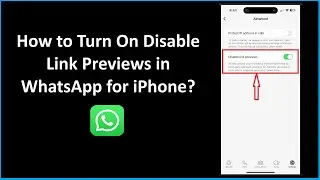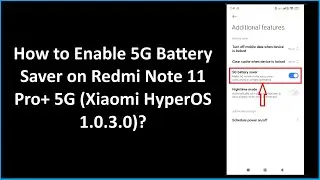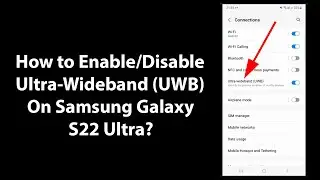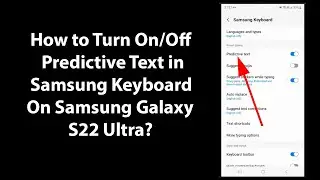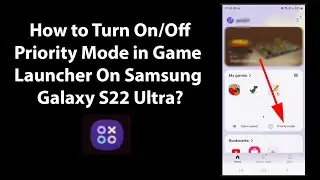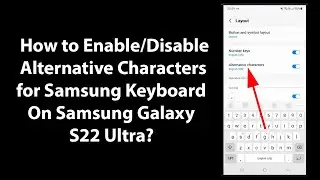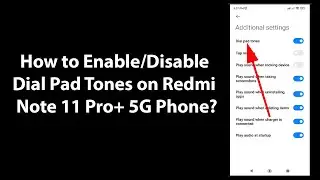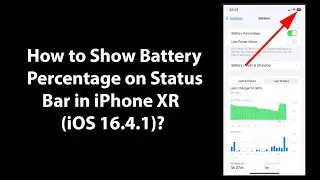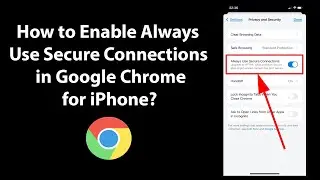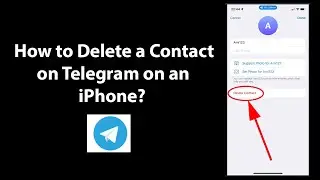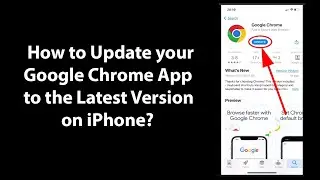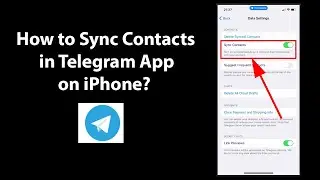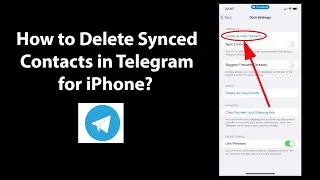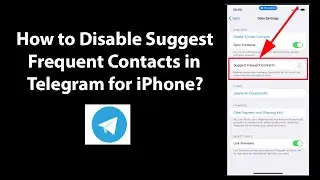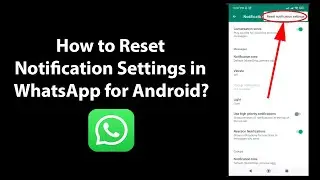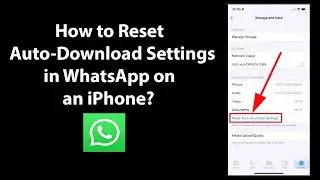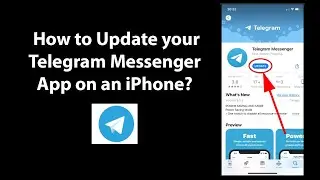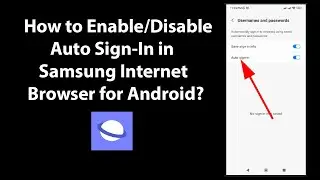How to Change DNS to Google Public DNS Servers on an iPhone?
How to Change DNS to Google Public DNS Servers on an iPhone?
Step 1: Open 'Settings' App.
Step 2: Tap on 'Wi-Fi.'
Step 3: Tap on 'i' button next to Wi-Fi network that you are currently connected to.
Step 4: Tap on 'Configure DNS' under 'DNS' Section.
Step 5: Tap on 'Manual.'
Step 6: Under 'DNS Servers' tap on '-' red button to the left of DNS Server, and then tap on 'Delete' button to delete the current DNS Server.
Step 7: Repeat the above step for other DNS Server if you have.
Step 8: Now, Tap on 'Add Server,' and put 8.8.8.8
Step 9: Tap on 'Add Server' again, and put 8.8.4.4
For more info on Google Public DNS Server, check the link below:-
https://developers.google.com/speed/p...
Step 10: Tap on 'Save' button at the top right.
It's done.
Thanks for watching, please like and subscribe
==============================================
YouTube Subscribe: https://goo.gl/4lCCN8
Facebook: / techmespot
Twitter: / techmespot
Website: http://techmespot.com
#howto #ChangeDNS #GooglePublicDNS
Watch video How to Change DNS to Google Public DNS Servers on an iPhone? online, duration hours minute second in high quality that is uploaded to the channel TechMeSpot 09 July 2020. Share the link to the video on social media so that your subscribers and friends will also watch this video. This video clip has been viewed 142,528 times and liked it 1.2 thousand visitors.