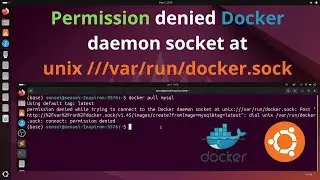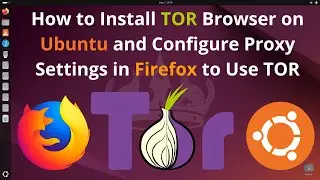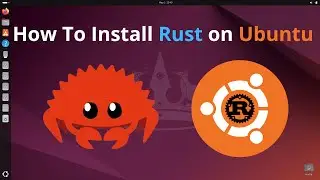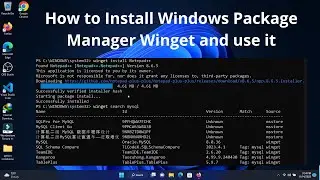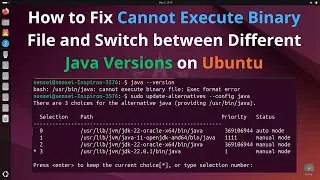How to Install CMake on Ubuntu | Install CMake Latest Version
In these steps, i will guide you through installing Cmake on Ubuntu
Step 1: Update Your SystemFirst, let's make sure your system is up-to-date by running the following command:sudo apt update
Step 2: Install PrerequisitesInstall the necessary packages required for building CMake:sudo apt install build-essential checkinstall zlib1g-dev libssl-dev -y
Step 3: Download CMakeNext, download the CMake source code. You can get the latest release from the official GitHub repository. In this tutorial, we'll use version 3.23.2:wget https://github.com/Kitware/CMake/rele...
Step 4: Extract the Downloaded FileNow, let's extract the downloaded tarball:tar -zxvf cmake-3.23.2.tar.gzStep
5: Navigate to the CMake DirectoryGo into the extracted directory:cd cmake-3.23.2
Step 6: Build and Install CMakeUse the following commands to bootstrap and install CMake:./bootstrapsudo make installThis process might take some time, typically around 10 to 15 minutes depending on your system's performance.
Step 7: Verify InstallationOnce the installation is complete, you can verify that CMake is installed correctly by checking its version:cmake --version
Congratulations! You've successfully installed CMake on your Ubuntu system.Feel free to pause or rewind the video if you need to follow along more closely. If you encounter any issues during the installation process, don't hesitate to ask for help in the comments below.
Music:
chill. by sakura Hz / sakurahertz
Creative Commons — Attribution - NoDerivs 3.0 Unported
Free Download / Stream: http://bit.ly/chill-sakuraHz
Music promoted by Audio Library • Chill – sakura Hz (No Copyright Music)
Watch video How to Install CMake on Ubuntu | Install CMake Latest Version online, duration hours minute second in high quality that is uploaded to the channel Sensei 06 May 2024. Share the link to the video on social media so that your subscribers and friends will also watch this video. This video clip has been viewed 1,417 times and liked it 14 visitors.
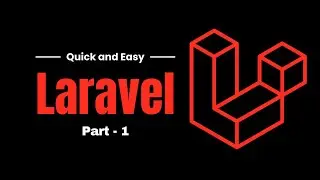


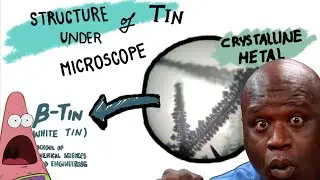

![World of Warcraft Умер - Несите НОВЫЙ !!! [Подкаст]](https://images.reviewsvideo.ru/videos/TRIAJh0PS5c)