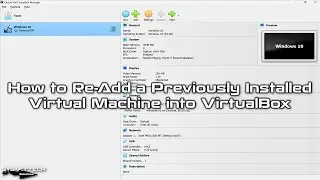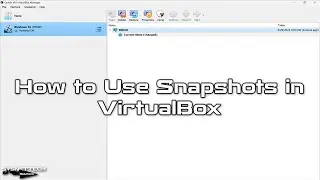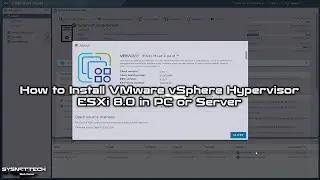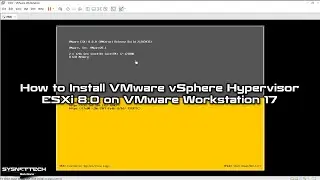How to Install Windows 8/8.1 on Hyper-V | SYSNETTECH Solutions
This tutorial shows you how to install Windows 8/8.1 on a new virtual machine using Microsoft Hyper-V virtualization software.
✅ S U B S C R I B E ► http://goo.gl/8d0iG9
✅ Article ► https://www.sysnettechsolutions.com/e...
Creating External Switch: 0:00
Creating a New Virtual Machine: 0:55
Configuring the VM's Settings: 2:08
Installing Windows 8/8.1: 2:55
Fixing Screen Resolution: 12:45
Testing Internet Connection: 16:15
Using USB Flash Memory in VM: 16:40
Step 1: To install Hyper-V virtualization software on your Windows 10 system, turn Windows Features On or Off, tick Hyper-V, and click OK. After the installation is complete, restart your system.
Step 2: Find Hyper-V software in the start menu and run it. After opening Hyper-V Manager, you must create an External Switch that you will use on guest machines before installing a Windows operating system. The Default Switch connects virtual computers to your local network using the NAT adapter, but often this adapter can cause network problems. So, open Virtual Switch Manager from the Actions section to create an External Switch.
Step 3: Select External in Virtual Switch Manager and click the Create Virtual Switch button. After creating the external adapter, select External Network in its settings, Ethernet or Wi-Fi adapter of your host computer, and click OK to close the window.
Step 4: Click Actions / New / Virtual Machine to create the virtual machine.
Step 5: When the Before You Begin window opens, click Next to create a manual virtual machine.
Step 6: In the Specify Name and Location window, type the name of the Windows operating system you will install in the Name field, and if you want to back up the VM in an external location, click the Browse button and specify the location on your external storage device.
Step 7: In the Specify Generation window, you will see two firmware types, Generation 1 and Generation 2. Generation 1 supports BIOS firmware to install older systems of Windows. If it is Generation 2, select this option as it supports UEFI firmware to establish newer methods and continue.
Step 8: You must assign RAM size to the guest system in the Assign Memory window. If you are going to run multiple VMs simultaneously in #HyperV, you can enable the Dynamic Memory feature to allocate host resources more efficiently in the VMs. However, uncheck Dynamic Memory and assign 4096 MB (4 GB) size to the VM if you use only one virtual PC.
Step 9: In the Configure Networking window, select the External Switch you created with Virtual Switch Manager and click Next.
Step 10: In the Connect Virtual Hard Disk window, you can increase or decrease the size of the virtual hard disk depending on the size of the software you will install. Hyper-V has set a default disk capacity of 127GB for the #Windows8 virtual machine, but you can set this value to the recommended minimum of 50 GB.
Step 11: In the Installation Options window, select the Install an operating system from a bootable image file option to add a Windows 8/8.1 ISO file to the virtual machine. Click the Browse button to add the image file you downloaded to your computer.
Step 12: You will see the settings you have made on the virtual computer in the Summary window. If there is a setting you want to change, you can return to the previous settings or close the wizard by clicking Finish.
Step 13: After creating the #Windows81 virtual computer, open its settings and set the virtual processor number to 4 or higher according to the hardware power of your host.
Step 14: Finally, connect to Windows 8/8.1 and start the installation by clicking the Start button.
───────────────RELATED VIDEOS───────────────
➊ How to Create a New VM in Hyper-V
➦ • How to Create a New Virtual Machine o...
➋ How to Install Windows 10 on Hyper-V
➦ • How to Install Windows 10 on Hyper-V ...
➌ How to Enable Hyper-V using Powershell
➦ • How to Enable Hyper-V using Powershel...
➍ How to Install Windows XP
➦ • How to Install Windows XP in Hyper-V ...
➎ How to Install Windows Vista
➦ • How to Install Windows Vista in Hyper...
───────────────FOLLOW US───────────────────
✔ Facebook
➦ / sysnettechsolutions
✔ Twitter
➦ / sysnettechs
✔ Pinterest
➦ / sysnettechs
✔ Instagram
➦ / sysnettech_solutions
✔ LinkedIn
➦ / tolqabaqci
███████████████████████████████████████████
Watch video How to Install Windows 8/8.1 on Hyper-V | SYSNETTECH Solutions online, duration hours minute second in high quality that is uploaded to the channel SYSNETTECH Solutions 02 July 2021. Share the link to the video on social media so that your subscribers and friends will also watch this video. This video clip has been viewed 3,031 times and liked it 30 visitors.