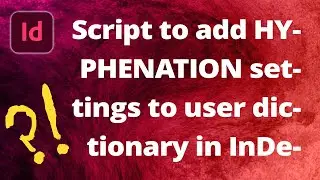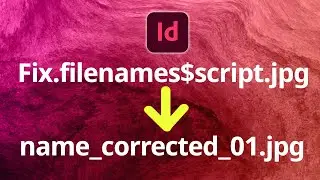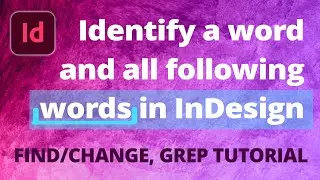InDesign • How to Quickly Style a WHOLE Book • Interior Print Design Layout Process || PART ONE
This is a video for fellow graphic designers who are looking to speed up their book layout process. In this video duology, I am able to style (not design!) an entire book in about an hour.
I also answer some questions about InDesign features (& errors and how to bypass them.) Why does InDesign use the wrong style when I import and place a Word document? Why is my text always highlighted? How do I keep italic and bold formatting when importing to InDesign? How do I save all my book documents at once rather than saving them one at a time?
0:00 - Intro
00:29 - Manuscript Preparation
01:09 - Reviewing the Template File
01:38 - Ebook File Naming Conventions
03:03 - Using GREP Styles to Fix Orphans Automatically
04:15 - Creating a No Break Character Style
06:49 - Keep Paragraph Lines Together with Keep Options
07:57 - Ebook Tip - Split Document
09:21 - Placing a Word Document into InDesign
10:07 - How to Bring Word Doc into InDesign with Correct Style
11:46 - Clearing Overrides/Why is my Text Highlighted?
12:03 - How to Apply an Italic Character Style Automatically with GREP
15:45 - How to Remove Manual Returns Automatically with GREP
17:16 - Removing Tab Characters Automatically with GREP
18:12 - Style a Whole Book, Not Just One Document
18:31 - Creating Chapter Documents and Placing Word Docs
19:08 - InDesign Glitch, Placed Document Comes in Last-Edited Style
19:41 - Placing Chapter Files into a Book Document
20:01 - InDesign, Save All Open Files at Once
20:11 - Contact Us
See PART TWO here:
• InDesign • How to Quickly Style a WHO...
Visit our website at:
BeckysGraphicDesign.com
Watch video InDesign • How to Quickly Style a WHOLE Book • Interior Print Design Layout Process || PART ONE online, duration hours minute second in high quality that is uploaded to the channel Becky’s Graphic Design®, LLC 15 November 2021. Share the link to the video on social media so that your subscribers and friends will also watch this video. This video clip has been viewed 57,782 times and liked it 1.1 thousand visitors.
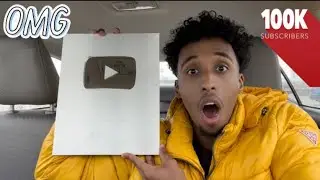
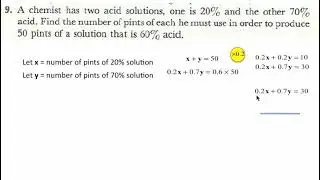
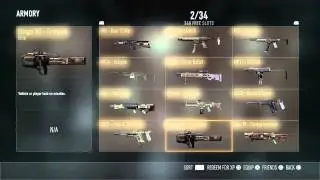

![[stalker-online] Как я помогал Толяну_777 паукана убить)](https://images.reviewsvideo.ru/videos/dwjcZDB7lRE)




![Find All Lines That DO NOT Contain [This] • InDesign GREP](https://images.reviewsvideo.ru/videos/dsrscSbKB-8)