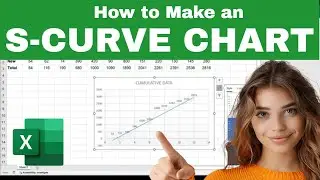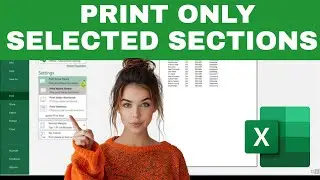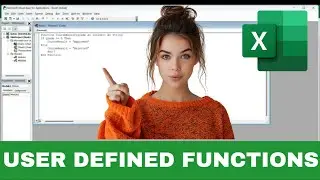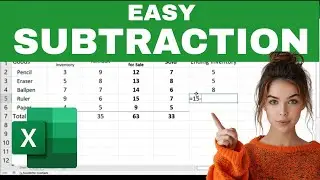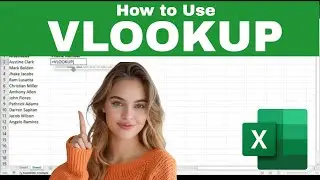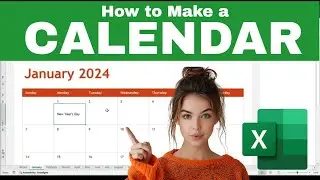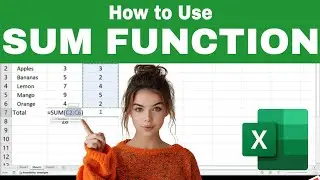Set Default to Disable Protected View and Reading Mode in Word When Opening Attachments
➤➤ Social Media JOB OPPORTUNITIES! (Work from home | No experience required): Click here to learn more: shorturl.at/jKSX2
➤ SUBSCRIBE to get NEW Tutorials Every Week ! Click here: ➜ shorturl.at/jnozH
--- http://bit.ly/learnexcelnow -- Get a Higher Paying Job or Promotion By Learning EXCEL! - Go at your own pace with these Professional Online Training Videos -- Click the link to learn more!
-----
When you open a Word Document, does Protected View or Reading Mode keep you from editing your documents by default? GOOD NEWS - YOU CAN TURN THIS FEATURE OFF!
Just follow these simple steps:
1.) Go to File, then Options
2.) In the Word Options window, click on the General category in the left column.
3.) Under Start up options, uncheck "Open e-mail attachments and other uneditable files in reading view".
4.) Click on Trust Center in the left column.
5.) Click the Trust Center Settings button.
6.) In the left column, select Protected View.
7.) Under the Protected View heading, clear all the check boxes.
8.) Click OK, then OK again to save your settings.
Woohoo! Your word documents will not open in Reading Mode or Protected View by default any more!
Find this video helpful or know someone who would? Share it! • Set Default to Disable Protected View... ---
*We may earn a commission from products purchased through our links. The cost to you is the same whether you use our links or not. We gladly put the money back into creating helpful content for our channel.
Watch video Set Default to Disable Protected View and Reading Mode in Word When Opening Attachments online, duration hours minute second in high quality that is uploaded to the channel Office Tutorials 03 August 2017. Share the link to the video on social media so that your subscribers and friends will also watch this video. This video clip has been viewed 4,456 times and liked it 23 visitors.