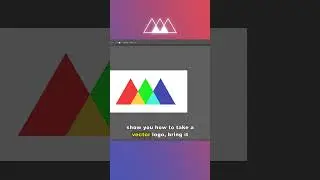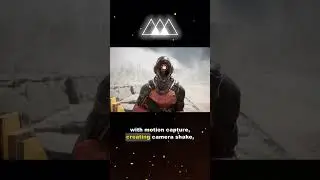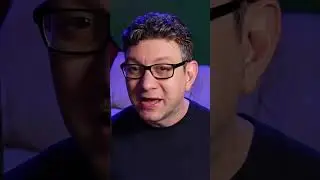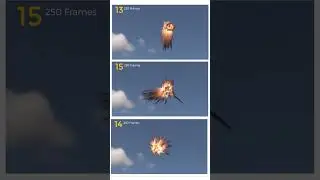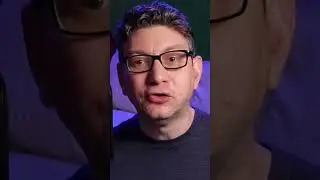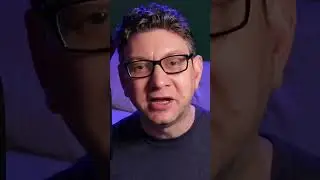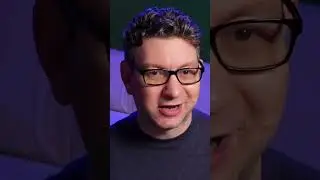After Effects 16.1: New Features Overview
In this video tutorial, Joey takes a look at all of the new features found inside After Effects 16.1. We'll cover Content-Aware Fill, the new Expressions Editor, and more.
Download Project File & Free Script: http://bit.ly/2ODm8zg
---------------------------------------------------------------------
Auto-Generated Transcript Below 👇
Joey Korenman (00:00): It's that time of year or time for another after effects update. And this one has a lot of crazy, really cool new features in it.
Joey Korenman (00:16): In this video, I'm going to be going over some of the really big headline generating features and also some of the smaller quality of life improvements that Adobe added to aftereffects 16.1. If you want to stay up to date on everything that's going on with after effects and with the motion design industry in general, please subscribe to our channel and go to school of motion.com for a free student account. You can get on our motion Mondays mailing list. Once a week, we'll send you a very short email that will keep you up to date on everything going on in the industry. After fixed 16.1 is a big improvement and there's some really neat new features. So let's jump in and take a look. All right. So let's start with what is probably the craziest new feature that was added to after effects. And this is content aware, fill for video.
Joey Korenman (00:59): Now this feature is still very new. It's not totally perfect, but I'm going to show you a demonstration of it, which, uh, if you're anything like me is going to blow your mind. All right. So let's say you have this shot here and you know, I'm really focused on this building here. I kind of like this nice little driving down the street shot. The problem is you've got these two annoying poles. You've got the light pole, you've got this little sign and you want to remove those. Now of course, if you're a visual effects Wiz, you could track them in mocha and do all kinds of clean plate, you know, painting and stuff like that. That is going to be really tricky and not everyone has that skill set. So now there's a new way to do this. So this is how the tool works.
Joey Korenman (01:38): You start by just drawing a mask around the things that you want to remove. All right? So I'm just going to draw a mask around this pole and the more precise you are, the easier it's going to be to get a decent result. But in fact, the way this tool works, it doesn't really matter. If there are extra pixels, you don't need a super tight mask. I'm going to set this mask to none mode so I can still see it while I'm working on it. And then I'm going to hit option M so I can put a mask key frame, and I'm just going to go sort of to the end of the clip here and move this mask over. And then I'm going to have to just sort of go through and manually create a little bit of a Rodo mat here so that I make sure I'm getting the entire light pole contained in the mask on every single frame.
Joey Korenman (02:26): And that's going to take a little bit of manual tweaking. I'm not going to make you sit here and watch me do that. So, all right. And here we are, look at that. So I went ahead and made two masks, one for the light pole, one for the sign, and you can see that as I play it. I mean, they're comically sloppy masks, but they actually work. They do cover up the features. So now, if I was going to paint this out the traditional way, I would have to basically make sure I have a clean frame of this wall. And then I would have to track it back over itself to cover up these sections here no more. So here's how the tool works. I'm going to click on the layer and make sure that the masks are set to subtract. This tool works by filling in holes in the layer.
Joey Korenman (03:07): So it's important that you have holes. Uh, that's why, um, I have it set to subtract mode. You do not need to feather these masks. Sometimes that gets you a better result, but you don't actually need to do it. So now let's come over to the content aware fill tool. Now you can see, as I scrub through the shot, uh, this little thumbnail is kind of updating and showing me where the holes are in the footage. Now there's a lot of features in this and a lot of settings, and we're going to actually have a separate video where we go over this tool in detail, cause it's pretty deep, but the alpha expansion is a very important property. It's by default set to zero. And I found that setting it to one or two, it just sort of expands the amount of pixels that the algorithm tries to fill in.
For the full transcript visit: http://bit.ly/2ODm8zg
Watch video After Effects 16.1: New Features Overview online, duration hours minute second in high quality that is uploaded to the channel School of Motion 02 April 2019. Share the link to the video on social media so that your subscribers and friends will also watch this video. This video clip has been viewed 135,105 times and liked it 3.5 thousand visitors.