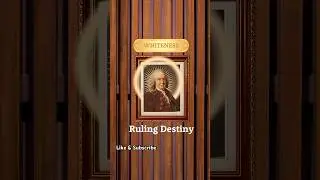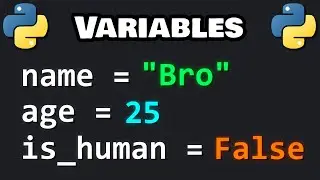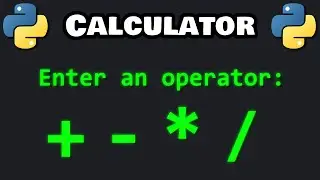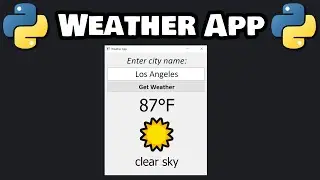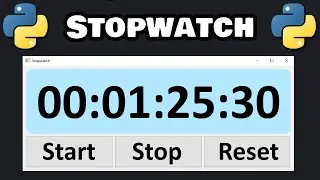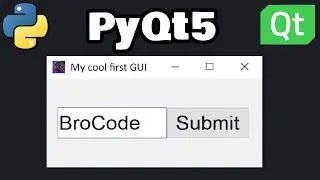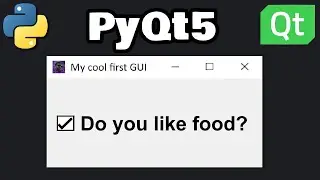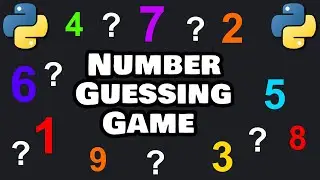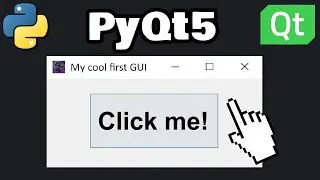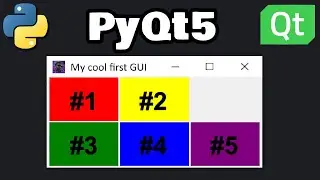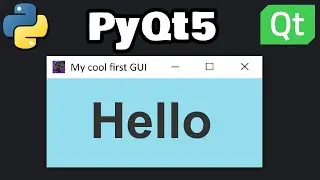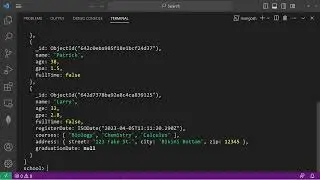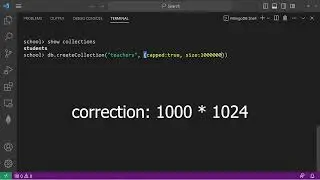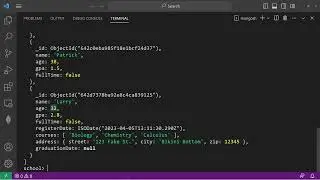Python PyQt5 LAYOUT MANAGERS are easy! 🧲
#pythontutorial #python #pythonprogramming
PyQt5 Layout Managers
import sys
from PyQt5.QtWidgets import (QApplication, QMainWindow, QLabel, QWidget, QVBoxLayout, QHBoxLayout, QGridLayout)
class MainWindow(QMainWindow):
def __init__(self):
super().__init__()
self.setGeometry(700, 300, 500, 500)
self.initUI()
def initUI(self):
central_widget = QWidget()
self.setCentralWidget(central_widget)
label1 = QLabel("#1")
label2 = QLabel("#2")
label3 = QLabel("#3")
label4 = QLabel("#4")
label5 = QLabel("#5")
label1.setStyleSheet("background-color: red;")
label2.setStyleSheet("background-color: yellow;")
label3.setStyleSheet("background-color: green;")
label4.setStyleSheet("background-color: blue;")
label5.setStyleSheet("background-color: purple;")
VERTICAL LAYOUT
-----------------
vbox = QVBoxLayout()
vbox.addWidget(label1)
vbox.addWidget(label2)
vbox.addWidget(label3)
vbox.addWidget(label4)
vbox.addWidget(label5)
central_widget.setLayout(vbox)
HORIZONTAL LAYOUT
-----------------
hbox = QHBoxLayout()
hbox.addWidget(label1)
hbox.addWidget(label2)
hbox.addWidget(label3)
hbox.addWidget(label4)
hbox.addWidget(label5)
central_widget.setLayout(hbox)
GRID LAYOUT
-----------------
grid = QGridLayout()
grid.addWidget(label1, 0, 0)
grid.addWidget(label2, 0, 1)
grid.addWidget(label3, 1, 0)
grid.addWidget(label4, 1, 1)
grid.addWidget(label5, 1, 2)
central_widget.setLayout(grid)
def main():
app = QApplication(sys.argv)
window = MainWindow()
window.show()
sys.exit(app.exec_())
if __name__ == "__main__":
main()
Watch video Python PyQt5 LAYOUT MANAGERS are easy! 🧲 online, duration hours minute second in high quality that is uploaded to the channel Bro Code 25 July 2024. Share the link to the video on social media so that your subscribers and friends will also watch this video. This video clip has been viewed 4,532 times and liked it 96 visitors.