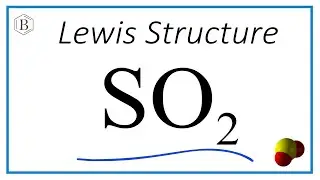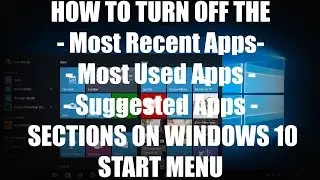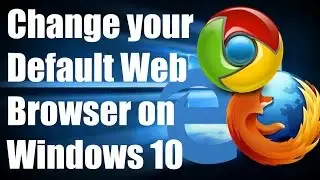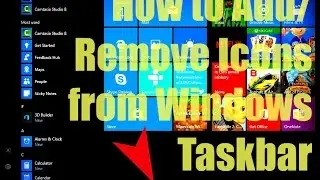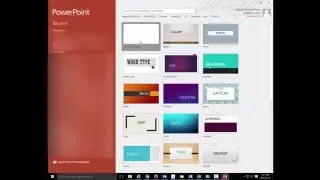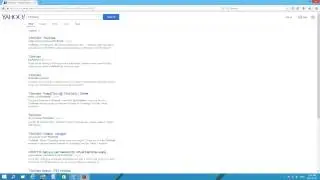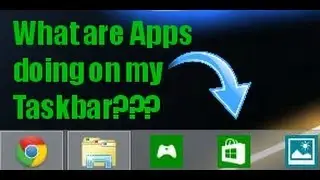HOW-TO: Autostart a Program when you Login on Windows 8 and 8.1 using the Startup folder
Sometimes we have specific programs or files that we always need right away when we login to our computers. In this video, I show one method to easily allow you to automatically start up any programs or files that you would like to have open immediately after you login to your computer.
The process of using the Startup folder from Windows XP/Vista/ and Windows 7 has now changed in Windows 8 and 8.1, and so I wanted to highlight exactly how to access and use the Startup folder, similar to how we use to use it in the past! :)
For a faster way to access the Startup folder, copy the following path URL and paste it in File Explorer to access your Startup folder right away:
C:\Users\(put a left pointy bracket here)User Profile folder name(put a right pointy bracket here)\AppData\Roaming\Microsoft\Windows\Start Menu\Programs\Startup
Link to my "HOW-TO: Stop programs from automatic Startup on Windows (Three Easy Tips)" video: • HOW-TO: Stop programs from automatic ...
Hope you Enjoy!
Let me know if you guys have any ideas for new videos! I would be happy to try and make them for you guys!
Thanks for watching, and please don't forget to Share, Comment, Rate, and Subscribe! :D
Follow me on Twitter @T3chVoid ( / t3chvoid ) for the latest video updates and quick PC tips!
Watch video HOW-TO: Autostart a Program when you Login on Windows 8 and 8.1 using the Startup folder online, duration hours minute second in high quality that is uploaded to the channel T3chVoid 28 December 2013. Share the link to the video on social media so that your subscribers and friends will also watch this video. This video clip has been viewed 20,753 times and liked it 73 visitors.