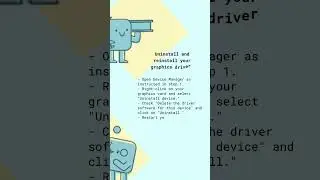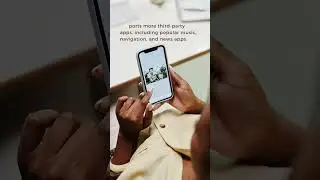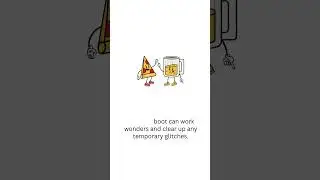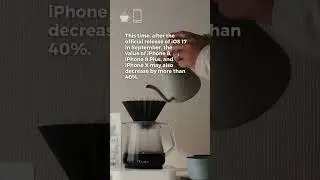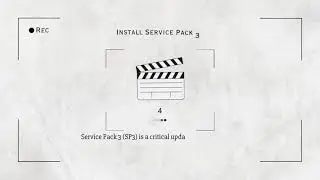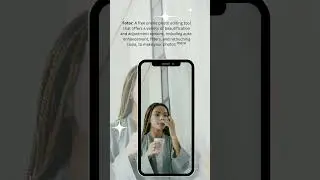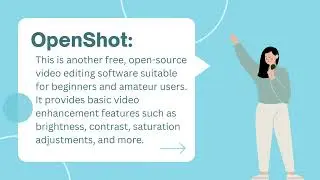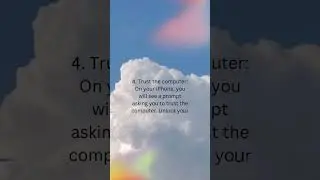What's Video TDR Failure? How to fix it
Video TDR Failure "Time-Delay Recovery" is a Windows error that occurs when the operating system's Timeout Detection and Recovery (TDR) feature fails to reset the GPU in the allotted time. It usually results in a blue screen with the error message "VIDEO_TDR_FAILURE". The error is typically associated with graphics drivers.
Here are some steps you can take to fix the Video TDR Failure:
1. *Update your graphics drivers:*
Press `Win + X` on your keyboard and click on "Device Manager."
Expand the "Display adapters" section.
Right-click on your graphics card and select "Update driver."
Choose "Search automatically for updated driver software" and follow the on-screen instructions.
Reboot your computer.
2. **Roll back your graphics drivers:
Open Device Manager as instructed in step 1.
Right-click on your graphics card and select "Properties."
Go to the "Driver" tab and click on "Roll Back Driver."
Confirm the rollback and restart your computer.
3. *Uninstall and reinstall your graphics drivers:*
Open Device Manager as instructed in step 1.
Right-click on your graphics card and select "Uninstall device."
Check "Delete the driver software for this device" and click on "Uninstall."
Restart your computer.
Download the latest graphics driver from your GPU manufacturer's website (e.g., NVIDIA, AMD, or Intel) and install it.
4. Adjust TDR settings in the Windows Registry:
Press'Win + R' on your keyboard, type 'regedit', and press Enter.
Navigate to `HKEY_LOCAL_MACHINE\SYSTEM\CurrentControlSet\Control\GraphicsDrivers`.
Right-click on the "GraphicsDrivers" key, and select "New" -"DWORD (32-bit) Value."
Rename the new DWORD to "TdrDelay" (without quotes).
Double-click on "TdrDelay" and set the Value data to "8" (Hexadecimal).
Click "OK" and close the Registry Editor.
Restart your computer.
5. Check for hardware issues:
Ensure your GPU is seated properly in the motherboard.
Make sure your GPU is getting proper power from the power supply.
Check for any signs of overheating or damaged components.
If you suspect a hardware problem, consult a professional technician for further diagnosis and repair.
Remember to create a backup of your system or a restore point before making any significant changes. If you're not confident in performing any of these steps, seek help from a professional technician.
#VideoTDRFailure #windowstips #techtips
Watch video What's Video TDR Failure? How to fix it online, duration hours minute second in high quality that is uploaded to the channel Nancy's simple tips 01 January 1970. Share the link to the video on social media so that your subscribers and friends will also watch this video. This video clip has been viewed 137 times and liked it 1 visitors.







![[MMD]Еда,Еда иди ко мне сюда](https://images.reviewsvideo.ru/videos/V_hOwTH9nB4)

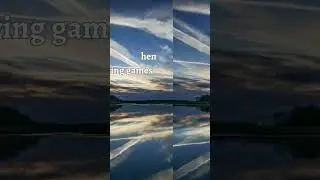

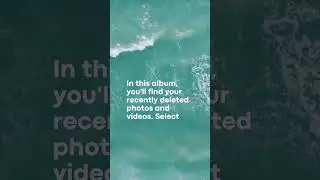
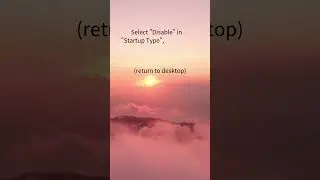
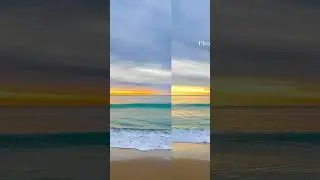
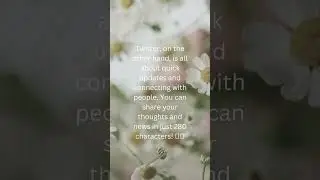
![[Tips] Want to fix a missing game file? you can try the following steps](https://images.reviewsvideo.ru/videos/gjrcFa9HK70)