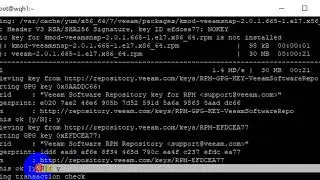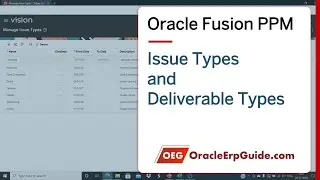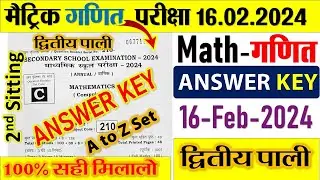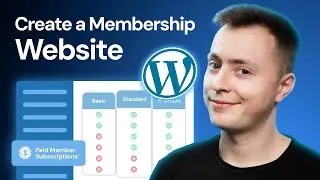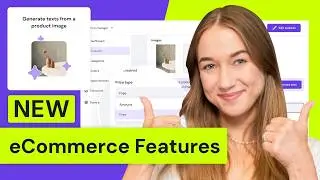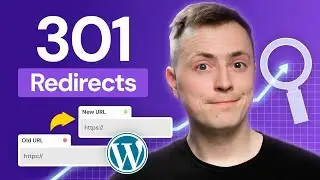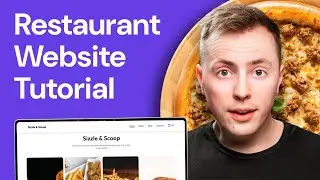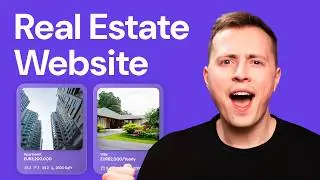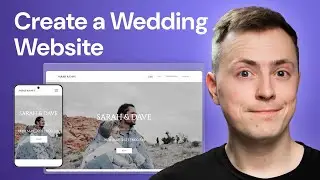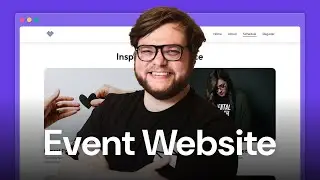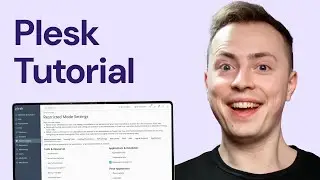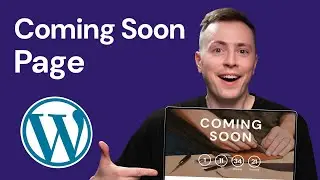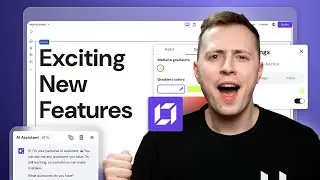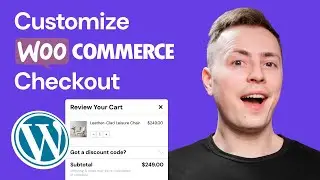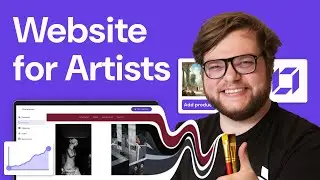How to Fix ERR_CONNECTION_REFUSED
Learn how to fix the ERR_CONNECTION_REFUSED error on your web browser. Start your online journey with Hostinger web hosting
Use the discount code HA10 to get 10% OFF!
The connection refused error is an issue that you might encounter on Google Chrome when trying to access a website. Watch this video to learn eight methods on how to fix ERR_CONNECTION_REFUSED.
____________________________________________
Get our eBooks!
Build Your First Website in 9 Easy Steps:
Speed up Your Website: 8 Practical Tips that Work:
____________________________________________
Handy links
ERR_CONNECTION_REFUSED on Chrome: What It Is and 11 Ways to Fix It – Hostinger Tutorial:
____________________________________________
Follow Us
TikTok:
Twitter:
Facebook:
WordPress Explained Group:
Hostinger Tutorials:
Subscribe to our channel:
____________________________________________
Timestamps
00:00 - Intro
00:10 - Err_connection_refused
01:02 - Check if the website is down
01:22 - Troubleshoot the internet connection
02:17 - Turn off Google synchronization
02:33 - Check Google Chrome extensions
02:44 - Reinstall Google Chrome
03:40 - Disable your firewall or antivirus
04:50 - Clear browser cache
05:15 - Flush DNS cache
05:46 - Outro
____________________________________________
You might have come across the ERR_CONNECTION_REFUSED message on Google Chrome or other variations like “Hmmm…can’t reach this page” or “Unable to connect” on other browsers. This error happens when your browser’s attempt to connect to a website is refused.
ERR_CONNECTION_REFUSED is quite a common user-side error. Some of the potential causes are issues with:
Internet connection
Web browser
Antivirus
Firewall
In rare cases, this is a server-side issue caused by:
Malware attacks
Unexpected downtime
Incorrect server settings.
Here are eight methods to fix ERR_CONNECTION_REFUSED:
Check Whether the Website Is Down
Use free online tools to check if the website is down, such as Website Planet, Host Tracker, or Site24x7.
Troubleshoot the Internet Connection
Follow this video to learn how to troubleshoot the internet connection – for Windows and Mac users.
Turn Off Google Synchronization
We’ll show you the steps to turn off Google synchronization.
Check Google Chrome Extensions
Remove extensions you no longer need and access the website again to see if the error is gone.
Reinstall Google Chrome
Find out how to reset your Google Chrome on Windows and macOS.
Temporarily Disable Your Firewall or Antivirus
Learn step-by-step how to disable antivirus and firewall on Windows and macOS. If you use third-party antivirus and firewall software, check its documentation to find how to turn it off correctly.
Clear Browser Cache
Make sure all the browsing data, browsing history, cookies, other site data, and cached images and files are selected when clearing the browser cache.
Flush DNS Cache
Watch this video to learn how to flush DNS cache using Windows and Mac.
____________________________________________
▶ Want to see more awesome tutorials like this one in the future? Consider subscribing
▶ If you have questions, don’t hesitate and join our Facebook group for more help:
____________________________________________
Thank you for watching! Let us know in the comments below if you have any questions. Good luck on your online journey.
err_connection_refused
Watch video How to Fix ERR_CONNECTION_REFUSED online, duration 06 minute 13 second in high hd quality that is uploaded to the channel Hostinger Academy 28 April 2022. Share the link to the video on social media so that your subscribers and friends will also watch this video. This video clip has been viewed 62 thousand times and liked it 266 visitors.