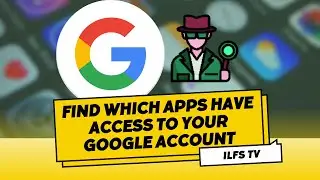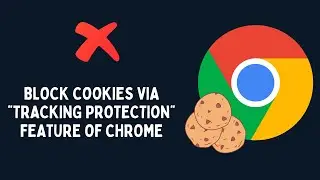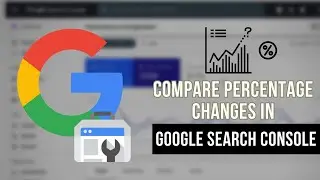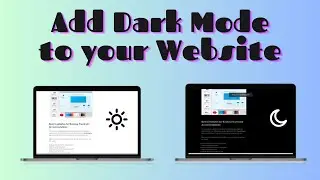How to disable read and write access to all removable storage devices in Windows 10
Want to know how you can disable read and write access to all removable storage devices? Watch the full video.
There are two methods to do this. I will use the Group Policy Editor Method. Simply type "Group Policy" in the start menu and press enter. Local Group Policy Editor will open. Double click on the User Configuration menu and then on ‘Administrative Templates‘ . Here you will see the folder System, double click on it to expand. Now double click on the "Removable Storage Access" folder and then go to the option “All Removable Storage classes: Deny all access” and double click on it, a new window will open. Here you will see that by default "Not Configured" Option is selected. We need to select the option "Enabled". Simply select this Option and click on OK to apply the changes. That's it.
For the Registry Editor Method go through this tutorial http://www.ilovefreesoftware.com/29/t...
Watch video How to disable read and write access to all removable storage devices in Windows 10 online, duration hours minute second in high quality that is uploaded to the channel ilovefreesoftwareTV 31 May 2017. Share the link to the video on social media so that your subscribers and friends will also watch this video. This video clip has been viewed 1,730 times and liked it 12 visitors.