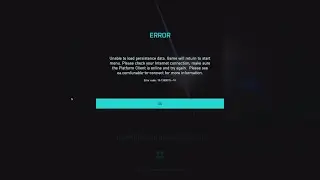Optimize your System, Free the CPU & Gain Extra Performance in Games and other Tasks
How to get 60+ and more FPS (frames per second) in BF2042 and other games on an i7-7700k (will work for other CPUs too). Steps I took in order to get the best visuals out of the Battlefield 2042:
in-game video settings - Ultra
in-game resolution - 2560x1440 (1440p)
video card (GPU) - RTX 2080
0:00 – Start
0:53 – System Specs
1:47 – Apply Windows Updates; Clean update GPU drivers
3:25 – Open cmd as administrator, run sfc /scannow command
5:51 – Disk optimization/cleaning
6:52 – Disable Windows live tiles
7:56 – Disable unnecessary Start up items
9:05 – Stop browsers from running in the background after closing them
10:48 – Turn windows game mode on
11:26 – Check registry for errors
12:24 - Open cmd as administrator, run sfc /scannow command again
13:31 – Turn on DX12 in Battlefield 2042
15:10 – PC-Builds bottleneck calculator
20:35 - Battlefield 2042 in-game settings
22:40 – Battlefield 2042 game test Orbital
29:14 - Battlefield 2042 game test Spearhead
Recorded Nvidia Shadowplay
1440p Gameplay 2560x1440 Ultra Settings
CPU: Intel I7-7700K
MB: Gigabyte GA-Z270X-Ultra Gaming
GPU: MSI GeForce RTX 2080 DUKE 8G - RAM: Crucial Ballistix Gaming 32GB (2x16GB) DDR4-3200
Samsung 980 SSD 1TB M.2 NVMe Interface PCIe 3.0 x4 Internal Solid State Drive with V-NAND 3 bit MLC Technology (MZ-V8V1T0B/AM)
-PSU: Corsair HX Series™ HX1050 Power Supply — 1050 Watt 80 PLUS® Gold Certified Modular PSU -OS: Windows 10 Pro 10 bit
Watch video Optimize your System, Free the CPU & Gain Extra Performance in Games and other Tasks online, duration hours minute second in high quality that is uploaded to the channel StrykerGaming 05 December 2022. Share the link to the video on social media so that your subscribers and friends will also watch this video. This video clip has been viewed 788 times and liked it 29 visitors.