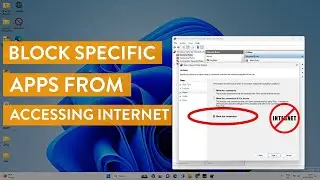How to Enable Intel VT-X or Intel Virtualization Technology from BIOS
Enable intel VT-X or intel virtualization technology from BIOS in few steps.
While installing Virtual Machine on new computer you may get an error like -
This virtual machine is configured for 64-bit guest operating systems. However, 64-bit operation is not possible.
This host supports Intel VT-x, but Intel VT-x is disabled.
Intel VT-x might be disabled if it has been disabled in the BIOS/firmware settings or the host has not been powered cycle since changing this setting.
In such case, you have to enable intel virtualization technology from BIOS in order to install a virtual machine.
Since I have Asus Z170 Pro Gaming motherboard I will show you on this interface.
Steps to enable Intel VT-x on Asus Motherboards
1. First, reboot your computer and press the relevant key in order to enter into BIOS.
2. Into BIOS, click on Advanced mode.
3.Click on Advanced option.
4. Find and click on CPU configuration, if you have other MOBO then find CPU configuration anyhow.
5. Scroll down and find intel virtualization technology.
6. Hit enter and select enabled from the drop-down menu.
7. Save the settings before you exit.
Now, try to install the virtual machine and you will be able to install any windows on VM Ware Player.
Watch video How to Enable Intel VT-X or Intel Virtualization Technology from BIOS online, duration 02 minute 55 second in high hd quality that is uploaded to the channel Sandeep Singh 28 June 2016. Share the link to the video on social media so that your subscribers and friends will also watch this video. This video clip has been viewed 708 thousand times and liked it 4 thousand visitors.
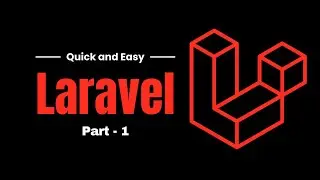


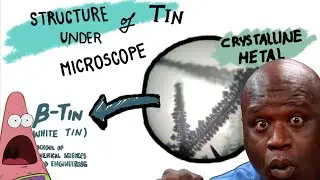

![World of Warcraft Умер - Несите НОВЫЙ !!! [Подкаст]](https://images.reviewsvideo.ru/videos/TRIAJh0PS5c)


![Memory Integrity Can't Be Turned On. Try resolving any incompatibilities with your drivers [Fixed]](https://images.reviewsvideo.ru/videos/zkEpsvtwgCA)
![Cannot Connect To RPC Service Realtek Audio Console [Solved]](https://images.reviewsvideo.ru/videos/COhgBY4C4Sg)

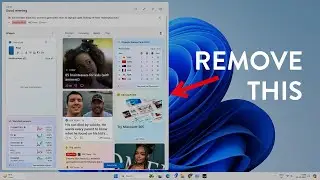


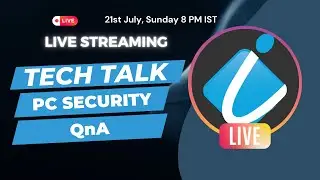
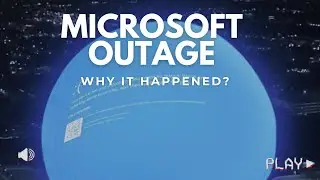
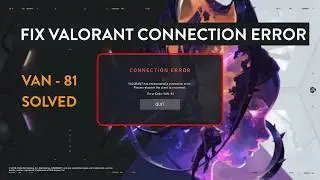
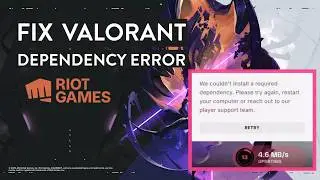
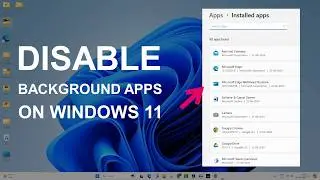


![Hyper-V: Failed to Create Virtual Hard Disk, Error Code - 0x80070050 [Solved]](https://images.reviewsvideo.ru/videos/ALn6MAv6-hU)

![Mouse Moving On Its Own in Windows 11 & 10 - Cursor Problems [Fixed]](https://images.reviewsvideo.ru/videos/qE32BhKOTz8)

![MSI Motherboard Keeps Booting To External Hard Drive or Flash Drive [Fixed]](https://images.reviewsvideo.ru/videos/nchDozJGVIw)

![Completely Reset Google Chrome on Windows 11 Without Reinstall [Easy Steps]](https://images.reviewsvideo.ru/videos/a1r4B0tZqN8)
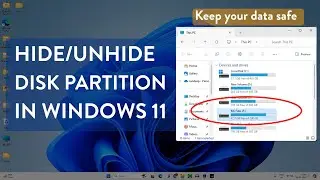
![Excel File Not Opening on Windows 11/10 [Fixed]](https://images.reviewsvideo.ru/videos/bjJrT4ody3c)