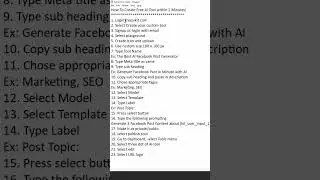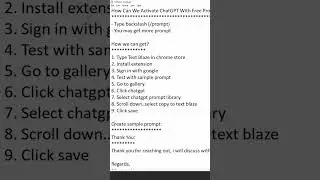Pinterest Tutorial in Tamil - How to Customize Pinterest Account - Pinterest Menu Settings
Pinterest Tutorial in Tamil - How to Customize Pinterest Account - Pinterest Menu Settings
Hey, everyone! Welcome back to my Digital Vishnu Academy channel. I'm super excited to have you here today because we're going to dive into the world of Pinterest and explore some amazing ways to customize your Pinterest account. If you're a Pinterest enthusiast or simply want to step up your game, this video is for you! So, buckle up, and let's get started!
SETTING UP YOUR ACCOUNT
Alright, guys! First things first, if you haven't already created a Pinterest account, go ahead and do so by visiting pinterest.com and follow the on-screen prompts to sign up. Once you're all set, let's jump right into customizing your profile.
PERSONALIZING YOUR PROFILE
Now that you're logged in, it's time to let your personality shine through. Head over to your profile by clicking on your profile icon in the top right corner of the screen.
Step 1: Upload a fabulous profile picture to represent you or your brand. You can use a logo, a selfie, or anything that you think is the perfect representation of you!
Step 2: Edit your display name and bio. Get creative and use this space to showcase your style or what your account is all about.
Step 3: Connect your other social media accounts or website to your Pinterest profile. This way, your followers can easily find you on other platforms and learn more about you.
ORGANIZING YOUR BOARDS
One of the best parts of Pinterest is organizing your interests into boards. You can create boards for different categories, making it easy to find and organize pins that inspire you.
Step 1: Create a new board by clicking the "+" button and then selecting "Create board." Give it a catchy title, and add a description that explains what the board is all about.
Step 2: Customize the cover of your board by selecting a pin that best represents the board's theme. You can change the cover anytime you want.
Step 3: Arrange your boards on your profile by clicking the "Organize" button. Move them around until you're happy with the layout, then hit "Done."
And speaking of subscribing, if you're enjoying this video and want more tips and tricks, make sure to smash that subscribe button and turn on the notification bell, so you never miss an upload!
CREATING STUNNING PINS
Now that your profile and boards are looking fantastic, let's create some pins that'll make your followers go "Wow!"
Step 1: Click the "+" button and select "Create Pin." Upload an eye-catching image, add a title, and write a description that includes relevant keywords for better searchability.
Step 2: Choose the right board for your pin, or create a new one if needed.
Step 3: Add a destination link to direct your audience to your blog, website, or any other relevant page.
Remember, a picture is worth a thousand words, so choose your images wisely and make sure they're high quality and visually appealing.
CONCLUSION
And that's it, folks! You're now a Pinterest with a fully customized account that truly reflects your personality and interests. I hope you found these tips helpful in setting up your Pinterest profile and making it stand out from the crowd. Remember, the key to success on Pinterest is consistency, creativity, and staying true to your unique style.
Before you go, don't forget to give this video a big thumbs up if you enjoyed it, and leave a comment down below sharing your favorite Pinterest customization tip from today's video. I'd love to hear from you!
Also, if you haven't already, make sure you hit that subscribe button and turn on the notification bell, so you won't miss any of our future uploads filled with awesome tips, tricks, and tutorials.
Thanks for watching, and until next time, happy pinning!
Pinterest Tutorial Playlist: • Pinterest Tutorial
===============================
Click Here to Subscribe: https://bit.ly/digitalvishnuacademy
===============================
SAY HI ON SOCIAL:
Instagram: / digitalvishnuacademy
Linkedin: / moovendran-v
Twitter: / digitalvishnuu
Facebook: / digitalvishnuacademy
Reddit: / digitalvishnuacademy
Google My Business:https://digital-vishnu.business.site/
GMB Posts:https://digital-vishnu.business.site
Website:https://www.digitalvishnu.in
Page: https://bit.ly/dmcoursecoimbatore
#pinterest #pinteresttutorial #digitalvishnu
Watch video Pinterest Tutorial in Tamil - How to Customize Pinterest Account - Pinterest Menu Settings online, duration hours minute second in high quality that is uploaded to the channel Digital Vishnu Academy 01 January 1970. Share the link to the video on social media so that your subscribers and friends will also watch this video. This video clip has been viewed 963 times and liked it 20 visitors.