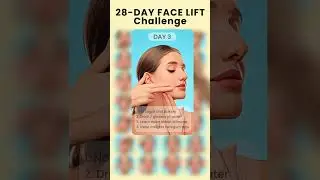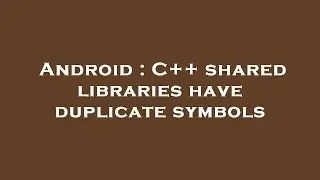How To Install Chrome In Windows
Installing Google Chrome on Windows
Installing Google Chrome on a Windows computer is a straightforward process. Follow these steps to download and install Chrome:
Step 1: Download Google Chrome
Open Your Current Web Browser: Start by launching any web browser installed on your computer (e.g., Microsoft Edge or Internet Explorer).
Visit the Chrome Download Page: In the address bar, type google.com/chrome and press Enter.
Click the Download Button: On the Chrome homepage, you will see a “Download Chrome” button. Click on it to start the download process.
Step 2: Run the Installer
Locate the Downloaded File: Once the download is complete, locate the Chrome setup file in your Downloads folder or wherever your browser saves downloaded files. The file is usually named ChromeSetup.exe.
Run the Installer: Double-click on the ChromeSetup.exe file to start the installation. If prompted by Windows User Account Control, click Yes to allow the installation.
Step 3: Install Google Chrome
Installation Process: The installer will automatically begin downloading the necessary files and installing Chrome on your computer. This process may take a few minutes, depending on your internet speed.
Launch Chrome: Once the installation is complete, Chrome will automatically launch. You can also find the Google Chrome icon on your desktop or in the Start menu.
Step 4: Set Up Chrome
Sign in to Chrome (Optional): If you have a Google account, you can sign in to Chrome to sync your bookmarks, history, and settings across devices.
Set Chrome as Default Browser (Optional): During the first launch, Chrome may ask if you want to set it as your default browser. You can choose to set it as default or keep your current browser.
Step 5: Start Browsing
With Chrome installed, you can now begin browsing the internet. Chrome’s interface is simple and user-friendly, making it easy to access your favorite sites and use extensions for added functionality.
Troubleshooting Tips
Installation Issues: If you encounter any issues during installation, ensure that your internet connection is stable, and your Windows is up-to-date.
Reinstalling Chrome: If Chrome isn’t working properly, you can uninstall and then reinstall it by following the steps above.
By following these steps, you’ll have Google Chrome installed and ready to use on your Windows computer.
Watch video How To Install Chrome In Windows online, duration hours minute second in high quality that is uploaded to the channel mrBraveManLabs 11 August 2024. Share the link to the video on social media so that your subscribers and friends will also watch this video. This video clip has been viewed 4,261 times and liked it 9 visitors.