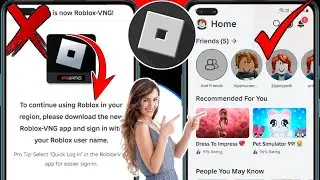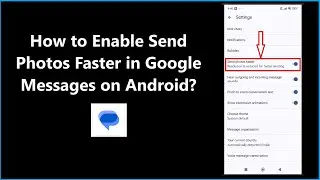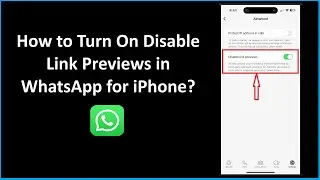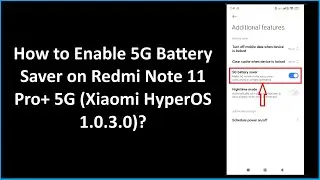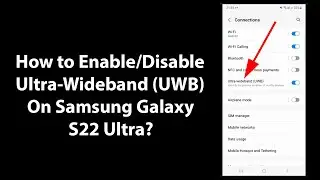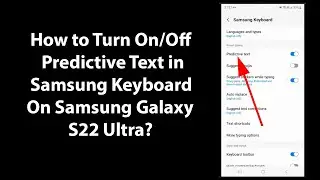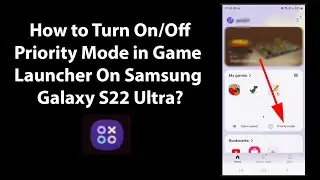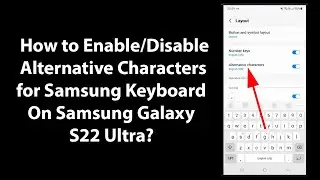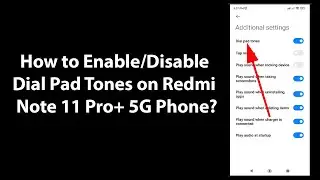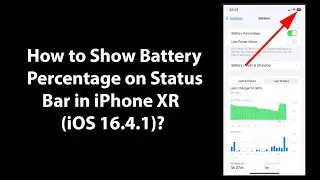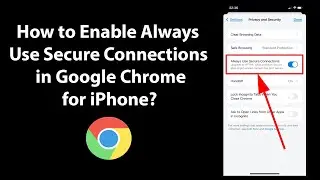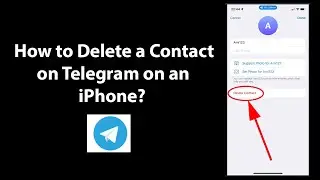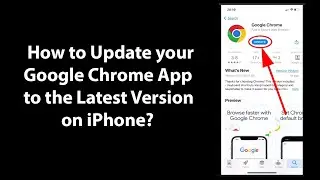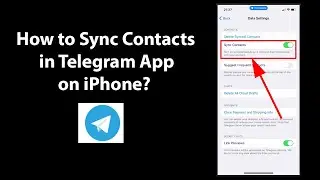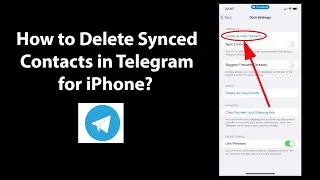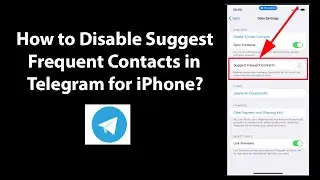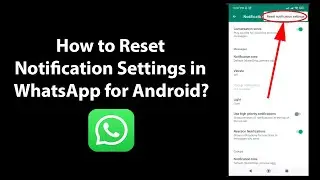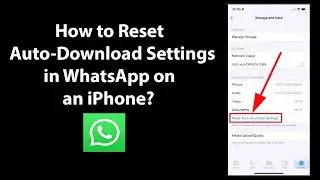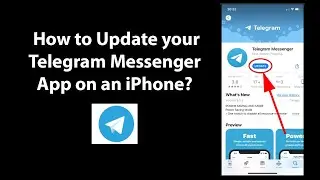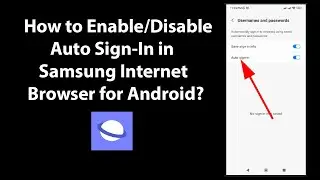How to Change DNS to Google Public DNS Servers in Ubuntu 18.04 LTS?
How to Change DNS to Google Public DNS Servers in Ubuntu 18.04 LTS?
Step 1: Click on 'Show Applications' at the bottom left.
Step 2: Do a search for 'Settings' App, and then open it.
Step 3: If you are using Wifi, click on 'Wifi' in left menu or if you are using wired connection, click on 'Network.'
Step 4: Click on 'Gear' icon under wired (I have wired connection).
Step 5: A pop-up window will open. Under details tab, make note of DNS address in case if you need it in future.
Step 6: Click on IPv4, Put Automatic to Off. Put the DNS Server Address below separated by comma.
For IPv4:
8.8.8.8,8.8.4.4
or
If you are using IPv6, click on IPv6, Put Automatic to Off. Put the DNS Server Address below separated by comma.
For IPv6:
2001:4860:4860::8888,2001:4860:4860::8844
for more info:
https://developers.google.com/speed/p...
Step 7: Click on 'Apply' button. After that, restart the Ubuntu system.
It's done.
Thanks for watching, please like and subscribe
======================================
YouTube Subscribe: https://goo.gl/4lCCN8
Twitter: / techmespot
Website: http://techmespot.com
#howto #GooglePublicDns #UbuntuTips
Watch video How to Change DNS to Google Public DNS Servers in Ubuntu 18.04 LTS? online, duration hours minute second in high quality that is uploaded to the channel TechMeSpot 06 February 2020. Share the link to the video on social media so that your subscribers and friends will also watch this video. This video clip has been viewed 13,724 times and liked it 84 visitors.