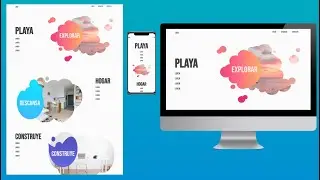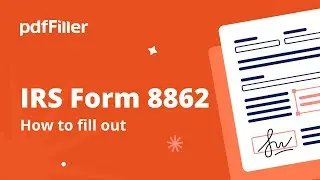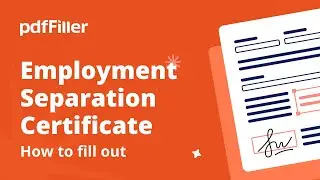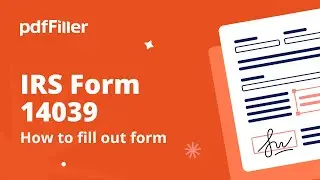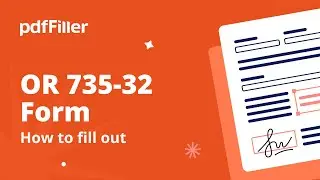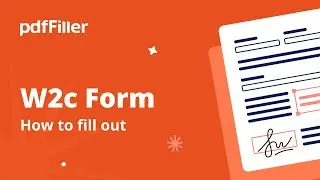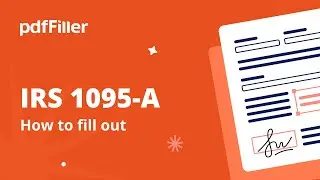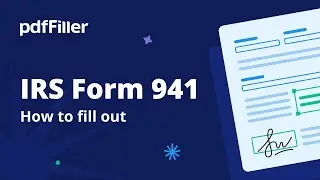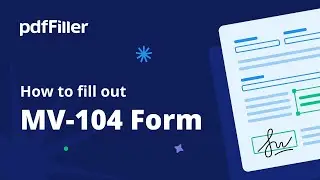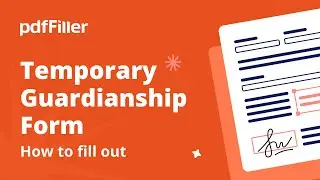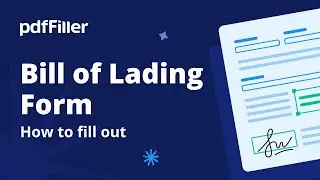How to Retrieve Submitted LinkToFill Documents in PDFfiller
In MyForms, click InBox, then, LinkToFill.
Select the document you’d like to retrieve, then click "Filled Forms” to see all submitted copies of that document.
To download and view a filled document, select it in the list, then click download.
To download a spreadsheet containing filled content and user and document data, select the submissions you would like to include and click Export.
You can delete a submission by selecting it and clicking delete.
You can also opt to receive email notifications whenever a document is submitted, which include direct links to each document.
To do this, check the box next to "Notify me via email when a completed form is submitted” on the document’s LinkToFill settings page.
Watch video How to Retrieve Submitted LinkToFill Documents in PDFfiller online, duration hours minute second in high quality that is uploaded to the channel pdfFiller 20 July 2015. Share the link to the video on social media so that your subscribers and friends will also watch this video. This video clip has been viewed 2,073 times and liked it 0 visitors.