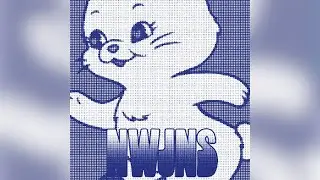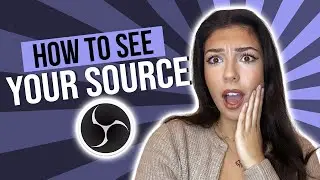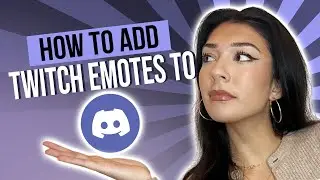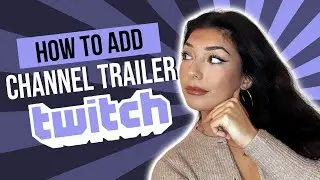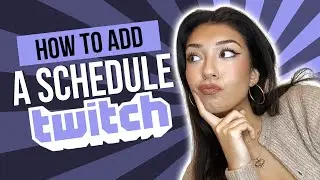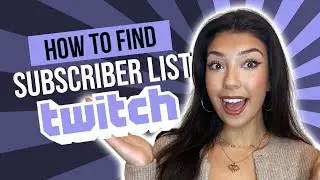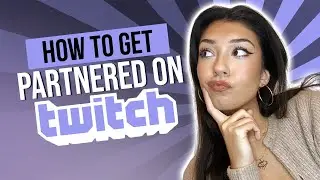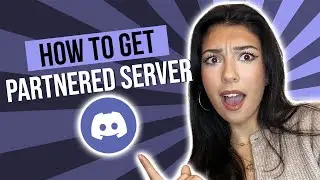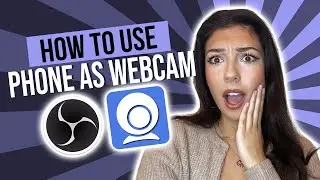BEST way to Prepare your viewers for your STREAM (2023)
Find the BEST way to share your screen on OBS here: • BEST way to Share Your Screen On Stream
Check out all our short and easy streaming related How-To's: • Stream Like A PRO
Step by step:
1 Open Streamlabs or OBS.
2 Find the "Sources" panel at the bottom of the screen.
3 Click on the "+" button to add a new source.
4 From the dropdown menu, select "Image" or "Media Source." If you selected "Image," click on the "Browse" button and select the image file you want to use for your Starting Soon screen. If you selected "Media Source," enter the file path or URL of the video you want to use.
5 Resize and position the image or Media Source as desired on your canvas.
6 Go back to the "Sources" panel and click on the "Start/Stop Streaming" button with the Starting Soon screen selected in the scene list to begin your stream.
7 Your Starting Soon screen will then be displayed until you are ready to start your actual content. Simply click back onto your main streaming scene to start your actual content.
Remember to hit that like button if this video was useful and Subscribe for more quick and easy Twitch, OBS and Discord tutorials.
_________
Lost? Get in touch! https://www.lostmedia.co.uk/contact
Instagram: / lostmedia.uk
TikTok: / lostmedia.uk
Watch video BEST way to Prepare your viewers for your STREAM (2023) online, duration hours minute second in high quality that is uploaded to the channel Lost Media 18 March 2023. Share the link to the video on social media so that your subscribers and friends will also watch this video. This video clip has been viewed 94 times and liked it 6 visitors.