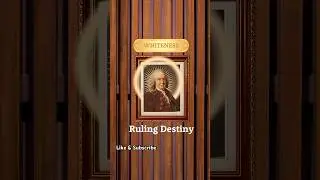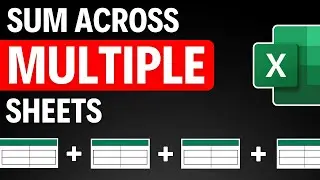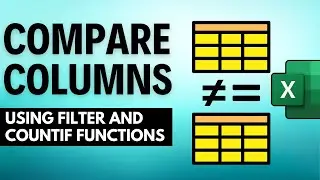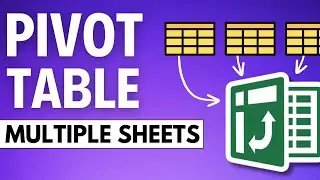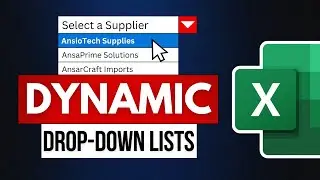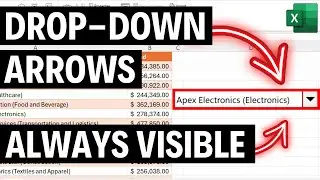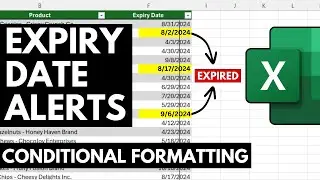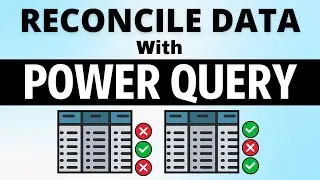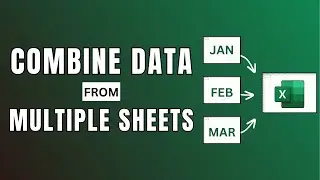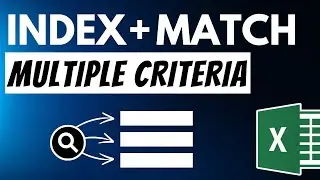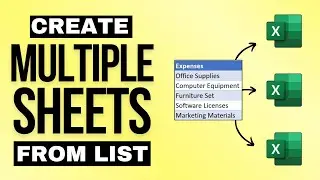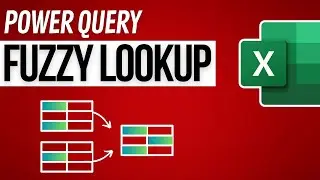How to Create A MULTI-SELECT Drop-Down List in Excel!
In this video, I'll walk you through the step-by-step process of setting up a multi-select drop-down list, a technique that can significantly streamline your workflow and reduce the margin for error. Whether you're compiling reports, managing inventories, or tracking projects, this tutorial is designed to make your Excel experience smoother and more efficient. Don't forget to subscribe to Anser's Excel Academy for more tips and tricks that will turn you into an Excel wizard. Together, let's unlock the full potential of Excel and make data management a breeze.
VBA Code credit goes to @SoftTechTutorials89
Private Sub Worksheet_Change(ByVal Target As Range)
' Initializing variables
Dim oldVal As String
Dim newVal As String
' Checking for changes in the drop down lists
Application.EnableEvents = True
If Target.Address = "$G$2" Or Target.Address = "$G$3" Then
If Target.SpecialCells(xlCellTypeAllValidation) Is Nothing Then
Exit Sub
' Adding the multiple selected items to the list
Else
If Target.Value = "" Then
Exit Sub
Else
Application.EnableEvents = False
newVal = Target.Value
Application.Undo
oldVal = Target.Value
If oldVal = "" Then
Target.Value = newVal
Else
If InStr(oldVal, newVal) = 0 Then
Target.Value = oldVal & ", " & newVal '& vbNewLine &
Else
Target.Value = oldVal
End If
End If
End If
End If
End If
Application.EnableEvents = True
End Sub
Watch video How to Create A MULTI-SELECT Drop-Down List in Excel! online, duration hours minute second in high quality that is uploaded to the channel Anser's Excel Academy 16 March 2024. Share the link to the video on social media so that your subscribers and friends will also watch this video. This video clip has been viewed 31,305 times and liked it 114 visitors.