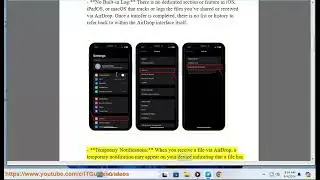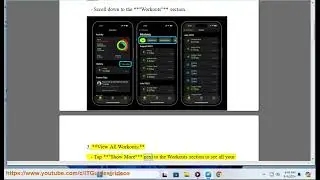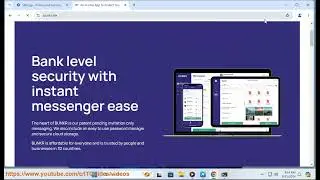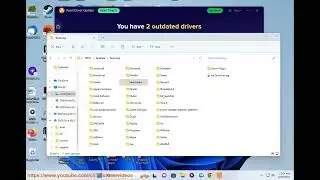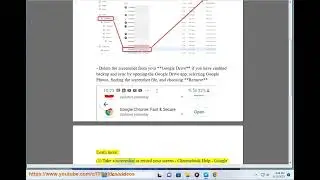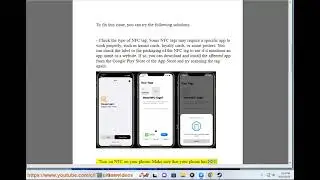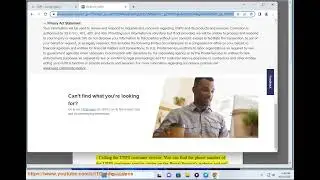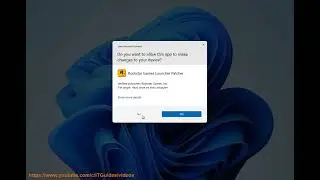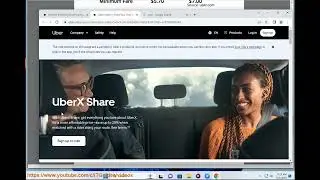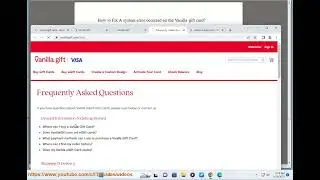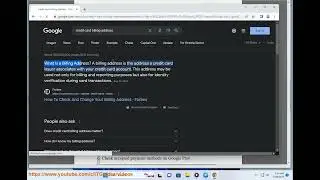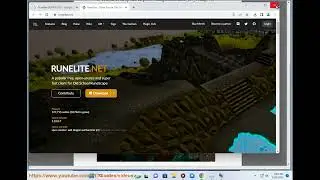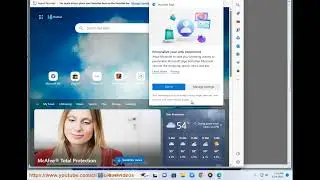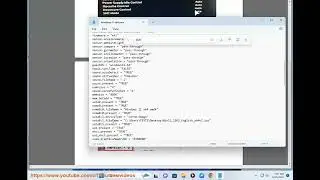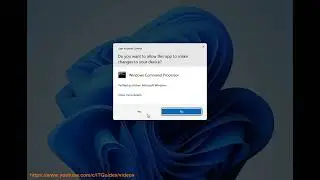Bunkr network error: Pro Fixes of 2024. How to fix an interrupted network error?
This vid helps fixes Bunkr network error.
i. An interrupted network error can occur for various reasons, such as issues with your internet connection, router, or device settings. Here are some steps you can take to troubleshoot and fix the error:
1. *Check Your Internet Connection*
**Wi-Fi**: Make sure you’re connected to your Wi-Fi network. If your connection is weak, try moving closer to the router.
**Wired Connection**: If you’re using an Ethernet cable, ensure it’s securely connected to both the device and the router.
2. *Restart Your Devices*
**Router/Modem**: Unplug your router and modem, wait for about 30 seconds, and then plug them back in. Wait for them to fully restart.
**Device**: Restart the device you’re using (computer, phone, tablet) to refresh the network settings.
3. *Check for Outages*
Use your mobile data to check if your internet service provider (ISP) is experiencing outages in your area. You can often find this information on their website or through social media.
4. *Forget and Reconnect to Wi-Fi (For Wi-Fi Issues)*
On your device, go to the Wi-Fi settings, find your network, and choose the option to forget it. Then reconnect by entering the password again.
5. *Update Network Drivers (For Computers)*
**Windows**: Right-click on the Start button - Device Manager - Network adapters. Right-click on your network adapter and select “Update driver.”
**Mac**: Go to the Apple menu - System Preferences - Software Update to check for updates.
6. *Run Network Troubleshooter (Windows)*
Go to Settings - Network & Internet - Status. Click on “Network troubleshooter” and follow the prompts to diagnose and fix issues.
7. *Check Firewall and Antivirus Settings*
Ensure your firewall or antivirus software isn’t blocking your internet connection. Temporarily disable them to see if that resolves the issue.
8. *Reset Network Settings*
**Windows**: Go to Settings - Network & Internet - Status - Network reset. This will reset all network adapters and settings.
**Mac**: Go to System Preferences - Network, select your network, and click the minus button to remove it. Re-add it by clicking the plus button.
9. *Change DNS Settings*
Try changing your DNS to a public DNS like Google DNS:
Go to your network settings.
Find the DNS settings and enter:
Preferred DNS: `8.8.8.8`
Alternate DNS: `8.8.4.4`
10. *Contact Your ISP*
If none of the above steps work, there may be an issue with your internet service. Contact your ISP for further assistance.
By following these steps, you should be able to troubleshoot and fix the interrupted network error. If the problem persists, it may require more in-depth technical support.
Learn more@ https://www.youtube.com/c/ITGuides/se....
Watch video Bunkr network error: Pro Fixes of 2024. How to fix an interrupted network error? online, duration hours minute second in high quality that is uploaded to the channel HalfGēk 01 January 1970. Share the link to the video on social media so that your subscribers and friends will also watch this video. This video clip has been viewed 1,328 times and liked it 1 visitors.
![Ночной Этюд №2 [Бесконечное лето] | Грабим медпункт!](https://images.reviewsvideo.ru/videos/dUSSoCKqVWM)





![How to install 3CX on Raspberry Pi [outdated]](https://images.reviewsvideo.ru/videos/mVBaHywU8BY)

![Star Citizen recommended specs [Opinion].](https://images.reviewsvideo.ru/videos/4xgAmEuTAuM)