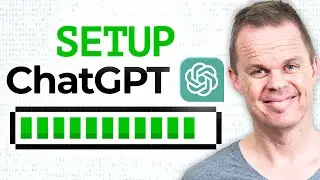Web Scraping with RegEx in Power Automate Desktop - Advanced Use Case
This video shows how to do advanced web scraping in Microsoft Power Automate Desktop. In the use case, you will also learn how to create and use Regular Expressions, RegEx, in your Power Automate Desktop flows.
VIDEOS FOR YOU:
🔹 Power Automate Desktop for Beginners: • Power Automate Desktop for Beginners
🔹 Save Web Data to Excel - Power Automate Desktop Advanced: • Save Web Data to Excel - Power Automa...
POWER AUTOMATE DESKTOP GROUPS:
👨👩👧👦 Discord: / discord
- Join my network with 4000+ Automation/RPA developers, where we solve Automation/RPA problems, network, and help each other upgrade our careers. It's free!
👩🏻🎓 LinkedIn: / 12566435
👨🏻💻 Facebook: / 754059285247921
FOLLOW ME:
💼 LinkedIn: / andersjensenorg
📸 Instagram: / andersjensenorg
👨 Facebook: / andersjensenorg
🐦 Twitter: / andersjensenorg
💌 Email Newsletter: https://andersjensen.org/email-newsle...
00:00 Intro
We want to do advanced web scraping in Microsoft Power Automate Desktop with the help of Regular Expressions, RegEx. RegEx is a series of characters that defines a search pattern.
00:52 Creating a Regex Pattern
The best online RegEx tester is regex101, which we use to create a RegEx. RegEx is excellent for structured data, where we can make an exact rule or at least a few rules.
06:04 Dynamic URL - URL with a variable
Scraping web data in Power Automate Desktop is easy, but we can prepare the data to scrape to make it easier. One is to use a direct URL instead of having our RPA click UI buttons. We'll also see how to create a dynamic URL based on today's date, using a variable in a URL.
13:12 Advanced CSS work
To extract the URL of the web page element, we need to know a little CSS. Open the Developer Tools in Chrome to inspect our element, and then in Advanced Settings, in the Extract data from web page action, create your CSS selector.
16:14 Create and use a DataTable
We can create DataTable in several ways. I prefer a Set variable over the native Power Automate Desktop activities because it's easily customizable. Iterate through a DataTable with a For each. Updating a DataTable is easy with a Set variable, where we can add an entire DataRow. For reference, a DataTable is a collection of DataRows.
21:08 Save to Excel
We save our DataTable to Excel.
25:34 Use RegEx in Power Automate Desktop
The Parse text action allows us to use Regular Expressions in Power Automate Desktop.
#powerautomate #powerplatform #office365
Watch video Web Scraping with RegEx in Power Automate Desktop - Advanced Use Case online, duration hours minute second in high quality that is uploaded to the channel Anders Jensen 28 September 2022. Share the link to the video on social media so that your subscribers and friends will also watch this video. This video clip has been viewed 8,198 times and liked it 230 visitors.








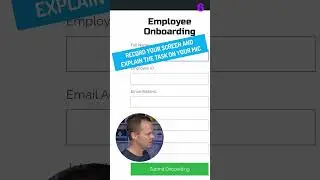




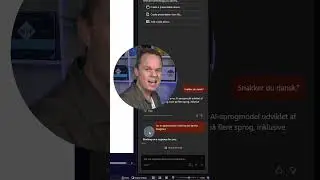

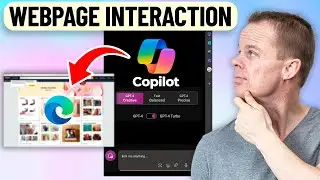
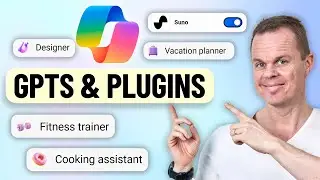

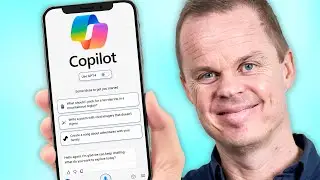
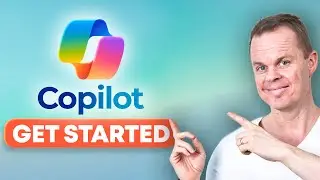

![Power Automate Desktop Tutorial for Beginners [2024]](https://images.reviewsvideo.ru/videos/B0cHOdBv7Jg)