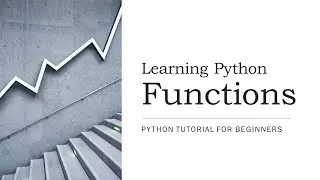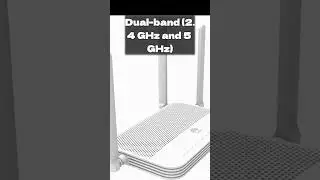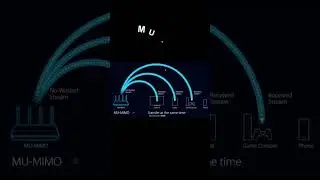How to configure tenda router | Tenda AC9 Wireless Router | Tenda Router Setup
#tenda #setup #router
In this step-by-step tutorial, we will show you how to configure your Tenda router for optimal performance and security. Whether you are setting up a new router or looking to make changes to your current settings, this video will guide you through the process.
We will cover topics such as setting up your wireless network, changing the default login credentials, updating firmware, and implementing security measures to protect your network from potential threats.
By the end of this video, you will have a better understanding of how to configure your Tenda router to suit your specific needs
1. Connect the Ethernet cable from your internet service provider to the WAN or Internet port on the back of the Tenda router.
2. Connect one end of the included power adapter to the device and plug the other end into a wall outlet nearby. Then power on your Tenda Wi-Fi router.
3. If you want to reset and set up your Tenda router, follow these steps: When your Tenda router is powered on, press and hold the WPS/Reset button for more than 10 seconds until the system LED flashes quickly. Release the button and wait for the Tenda router to reboot to its factory default settings.
4. Connect your phone or computer to the Tenda router using an Ethernet cable or Wi-Fi. The default network name and password are usually on a sticker at the bottom of the Tenda router.
5. Once your mobile phone or computer is connected to the Tenda wireless router, open a web browser. Type 192.168.0.1 in the address field and press enter to visit the Tenda router’s web management page.
6. Under internet settings, select your connection type. If your internet service provider gives you a PPPoE username and password, select PPPoE and enter the provided credentials.
7. If your internet service provider gives you a public IP or static IP address, select the static options and enter the IP address, subnet mask, gateway, and DNS servers provided by your internet service provider.
8. Under wireless settings, confirm or change the wireless network name SSID or Wi-Fi name. Enter the wireless network password with at least 8 characters.
9. Click OK to finish the Tenda router setup and configuration.
Your Queries:
How to configure tenda router
How to setup tenda Router
How to setup ac9 dual band wifi router
How to change Tenda Roter password
How to change Tenda wifi Rouer name
How to make tenda wireless repeater
Tenda rotuer as Repeater
Tenda Router as wireless Reapter
Tenda Router as a Extender
Tenda wifi router wisp
Tenda setup router
Tenda best router in pakistan
India best router tenda
Tenda setup repeater mode
Tenda AC9 Wireless Router
Tenda router setup through mobile
Tenda router price in pakistan
Tenda router setup through mobile in urdu
Tenda AC9 AC1200 wireless router
Tenda ac9 firmware
Tenda ac9 openwrt
I hope you enjoy my video & don't forget to hit that LIKE button :)
Our Website► https://techstore.com.pk
▽ FOLLOW
/ gaming-routers-105215961937327
▽ WhatsApps and calling at:
03310000203
Android box software download link:
https://techstore.com.pk/tech-store/a...
#techtraders
#internet
#wifi
#howto
Watch video How to configure tenda router | Tenda AC9 Wireless Router | Tenda Router Setup online, duration hours minute second in high quality that is uploaded to the channel Tech Traders 29 March 2024. Share the link to the video on social media so that your subscribers and friends will also watch this video. This video clip has been viewed 525 times and liked it 8 visitors.
![Реакция Берегись этой чертовки на тик ток[1]||гача клуб](https://images.reviewsvideo.ru/videos/6wmx7Q0qeqI)