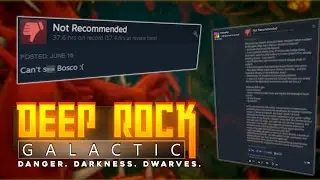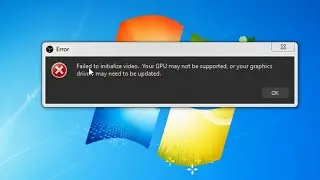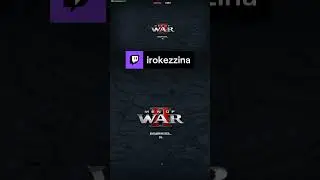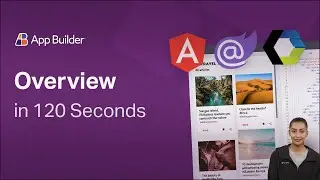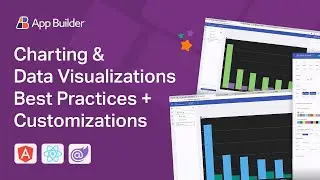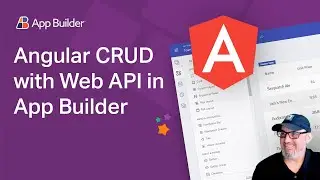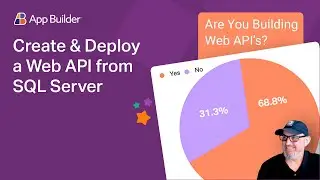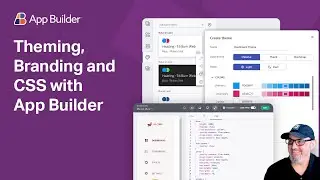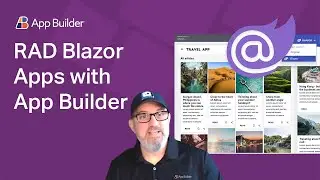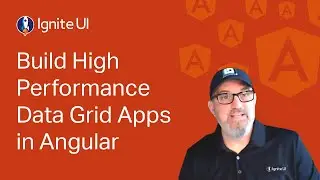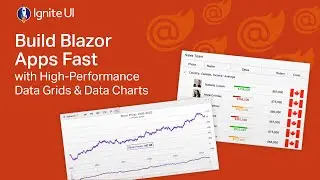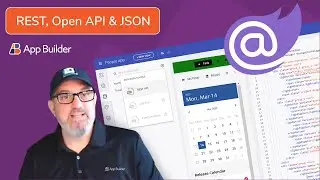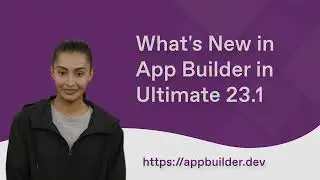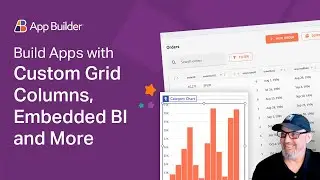Getting Started with Ignite UI for Angular Download Package
After you've downloaded the Infragistics Ignite UI for Angular package, go ahead and unzip the file to get started.
Once the file is unzipped, you'll want to right-click and open with Visual Studio Code. A prerequisite for installing and using Ignite UI for Angular is Node.js and Visual Studio Code. There's another video on how to install that. If you haven't done that, please do so now.
In the Ignite UI for Angular package, what we've done is included all of the widgets that you get in the package and samples for each. For example, if I go into the category chart, and I want to look at the axis options sample, I can take a look at the HTML for this, so I can see that this the category chart, what the properties are, and what some of the settings might be to get this chart working.
Likewise, you can see as we scroll down, it includes all of the components that come with Ignite UI for Angular, including the grid, so you have an example here of using every possible scenario with the grid. If I take a look at the HTML, and I want to look at the igx-grid, how you set properties like paging, how you set templates for columns. This is a complete list of all of the components along with samples for each one of the components. To build this, you can go to View, Integrated Terminal, and you want to do an NPM install to install all the dependencies. Once we're done with the NPM install, let's go ahead and do an NPM start, and this will compile all of the samples and run the projects so we can take a look and see what we get.
Now the app's compiled successfully. It's going to auto-open here in Chrome. You can see, we've got our shell, so we have a nice expand-collapse navigation drawer here, which, of course, in Ignite UI for Angular component, and then you'll see on the left-hand side, all of the UI controls that you get with Ignite UI for Angular.
To take a look at the running samples, for example, let's go down to the grid samples. I can expand this list, and I can see the basic grid feature sample, which is going to show me some paging and some column templates and sort of a really nice-looking grid. It has a lot of features here. I've got filtering. I've got column summaries. I've got paging, and I've got live data updating along with templates, but as you can see, you can go through all of the different examples here and take a look, run through them. This is how you get started with Ignite UI for Angular.
What you have here is running samples of every control, multiple samples per control to give you an idea of what you get with the product, as well as all of the source code for each sample so you can start to drill in and understand how to actually use the product.
Now, to get more help on each one of these controls, just go to igniteui.com and at igniteui.com, you can jump over to Ignite UI for Angular, you can click Learn More, and you'll see some samples running on the home page of the website, and then all of the components are listed at the bottom of the screen. I can go right to the data grid, for example, and it will show me the same samples that you actually get in the download package, but the nice thing about the website is you get all of the help along with source code on how to build each one of these samples. They're sort of step-by-step examples along with all of the API help. Definitely take a look at igniteui.com to get additional help on each one of the samples that we ship. You get all of the source code as well as more help on how to do this step-by-step.
To get started building your first app with Ignite UI for Angular, please watch the video Building Your First Application with the Ignite UI for Angular CLI. You'll get the link in the notes in the video, and that will get you everything you need to build your first app with the CLI so you can dig deeper in how to create your own apps with Angular and Ignite UI for Angular.
Sign up today at http://indigo.design
Watch video Getting Started with Ignite UI for Angular Download Package online, duration hours minute second in high quality that is uploaded to the channel Infragistics 26 July 2018. Share the link to the video on social media so that your subscribers and friends will also watch this video. This video clip has been viewed 2,341 times and liked it 11 visitors.