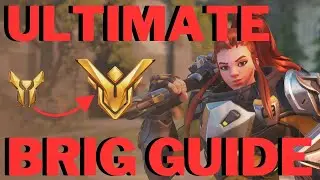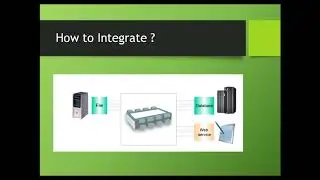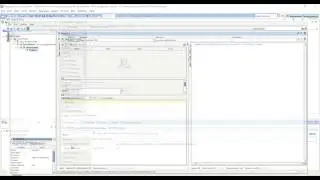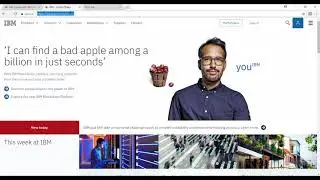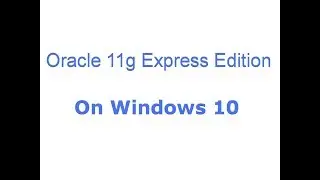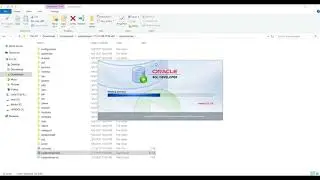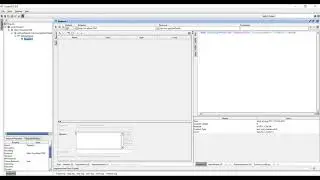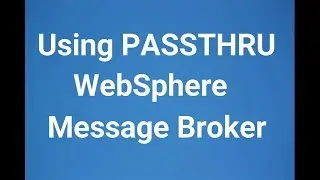Configure Database on WebSphere Message Broker or Integration Bus
In this video we will see who to Configure Database on Integration Bus or WebSphere Message Broker.
Commands used for Configuration
SET BROKERNAME=ProjectsGeek
SET PROVIDERNAME=ROUTING
MQSIDELETECONFIGURABLESERVICE %BROKERNAME% -c JDBCProviders -o %PROVIDERNAME%
mqsicreateconfigurableservice %BROKERNAME% -c JDBCProviders -o %PROVIDERNAME% -n connectionUrlFormat,connectionUrlFormatAttr1,databaseName,databaseType,databaseVersion,jarsURL,portNumber,securityIdentity,serverName,type4DatasourceClassName,type4DriverClassName -v "jdbc:oracle:thin:[user]/[password]@[serverName]:[portNumber]:[connectionUrlFormatAttr1],"xe","8","Oracle","11.2","C:\oraclexe\app\oracle\product\11.2.0\server\jdbc\lib","1521","mySecurityIdentity",localhost,"oracle.jdbc.xa.client.OracleXADataSource","oracle.jdbc.OracleDriver"
MQSISETDBPARMS %BROKERNAME% -n jdbc::mySecurityIdentity -u System -p admin
MQSISETDBPARMS ProjectsGeek -n odbc::ROUTING -u System -p admin
mqsichangeproperties %BROKERNAME% -c JDBCProviders -o %PROVIDERNAME% -n securityIdentity -v mySecurityIdentity
mqsireportproperties %BROKERNAME% -o %PROVIDERNAME% -c JDBCProviders -r
Watch video Configure Database on WebSphere Message Broker or Integration Bus online, duration hours minute second in high quality that is uploaded to the channel ProjectsGeek 09 September 2017. Share the link to the video on social media so that your subscribers and friends will also watch this video. This video clip has been viewed 8,350 times and liked it 38 visitors.