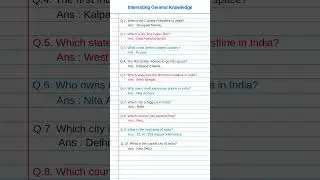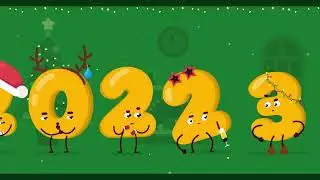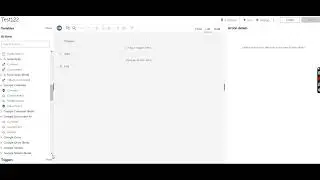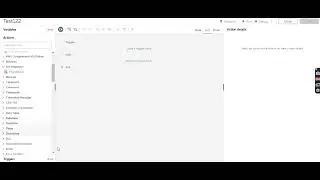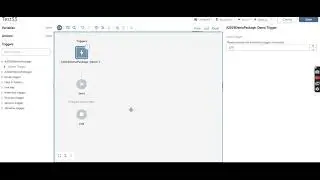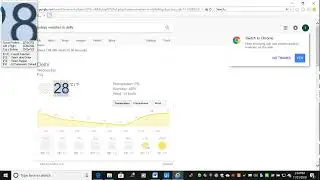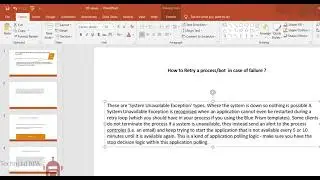RPA-Blueprism -How to Open Password Protected Excel and New Line Variations
RPA blueprism -issues and solutions
Question : How to make Newline in MS word using Bp?
I want to type a text in a new line in ms word, means one after another.
When i use type text option twice, the 2 words are coming together.
Eg. Data1- "Technical"
Data2 = "RPA"
The output coming as - TechncialRPA
I want it seperated as below
Technical
RPA
Answer:
[Data1] & NewLine() & [Data2] -Calculation stage
You will find the newline function in the list of functions on the left
hand side in the
Calc stage.
Will see next issue.
Question 2 :
How to Open a password protected Excel
workbook using Blueprism ?
Answer :
Step1 :
Create a new VBO for Excel and set up App Modeller to work with Excel.
Step 2)
Create a Launch page that receives two inputs - Password and Workbook.
Step 3)
In the Launch Navigate stage, used the Workbook as the Command Line
Parameter and use a Wait stage to wait for the Password pop-up to appear.
Step 4)
Use Global Send Key Events to the Application to send the password and then
send an Enter "{ENTER}" to the application then wait for the pop-up to disappear.
Step 5)
In the original Excel VBO, use the Attach to Workbook page to attach the
VBO to Excel and output the handle.
Two data items 1. Workbook name with path
2. password of the protected workbook
3. navigate or calc stage –creation
4.Password entry and finally exception making
Watch video RPA-Blueprism -How to Open Password Protected Excel and New Line Variations online, duration hours minute second in high quality that is uploaded to the channel Technical RPA 06 November 2018. Share the link to the video on social media so that your subscribers and friends will also watch this video. This video clip has been viewed 1,068 times and liked it 3 visitors.