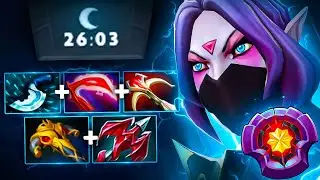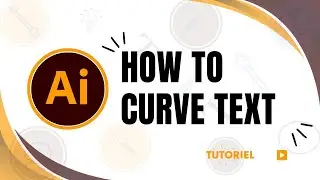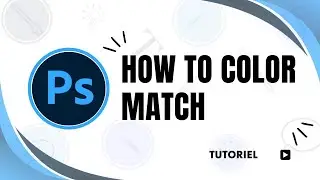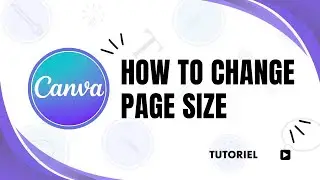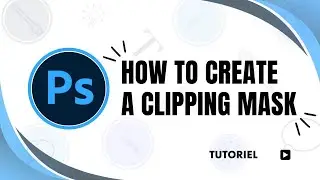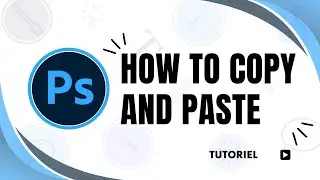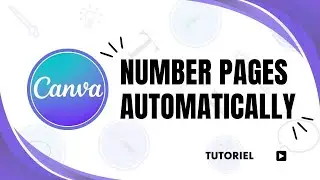How to Add Dust and Scratches in Photoshop
How to Add Dust and Scratches in Photoshop: Step-by-Step Guide
Adding dust and scratches in Photoshop is a great way to give your photos a vintage, aged, or cinematic effect. With Photoshop’s Dust & Scratches filter, you can easily achieve this look while having full control over its intensity and style. In this guide, we’ll show you how to add dust and scratches in Photoshop step by step.
🔔 Subscribe for more Photoshop tips and tutorials: https://bit.ly/3tMqwES.
Step-by-Step Instructions: How to Add Dust and Scratches in Photoshop
1. Open Your Image in Photoshop
• Launch Photoshop and load the image you want to edit by going to File Open.
2. Unlock the Background Layer
• In the Layers Panel, click the Lock Icon on the background layer to make it editable.
3. Access the Filter Menu
• At the top of your screen, go to Filter Noise Dust & Scratches. This will open the Dust & Scratches dialog box.
4. Adjust the Filter Settings
• Use the Radius slider to control the size of the dust and scratches.
• Use the Threshold slider to fine-tune the effect and preserve important details.
• Experiment with the settings until you achieve the desired look.
5. Apply the Effect
• Once satisfied with the preview, click OK to apply the Dust & Scratches filter.
6. Fine-Tune the Effect (Optional)
• Add a Layer Mask to the layer with the effect to selectively apply or erase areas of the dust and scratches.
How to Create a More Realistic Dust and Scratches Effect
1. Duplicate the Layer
• Before applying the Dust & Scratches filter, duplicate the image layer by pressing Ctrl+J (Windows) or Cmd+J (Mac).
• Apply the filter to the duplicated layer, keeping the original image intact for easy comparison or blending.
2. Use Blending Modes
• After applying the filter, experiment with blending modes (e.g., Overlay, Soft Light) in the Layers Panel for a more natural integration of the effect.
3. Add Noise for Extra Texture
• To enhance the effect, go to Filter Noise Add Noise, and adjust the settings for a subtle grainy texture.
4. Apply Gradient Masks
• Use gradient masks to fade the effect in certain areas, such as keeping the center of the image clean while adding dust and scratches to the edges.
Why Use the Dust & Scratches Filter in Photoshop?
This filter is commonly used for:
• Adding a vintage or film-like quality to images.
• Restoring old photos by removing imperfections.
• Creating custom textures for unique visual effects.
Common Questions About Dust and Scratches in Photoshop
Q: Can I use the Dust & Scratches filter to fix old photos?
A: Yes! The filter is also useful for repairing scanned photographs by removing dust, dirt, and minor imperfections.
Q: How do I create a more dramatic scratched effect?
A: Combine the Dust & Scratches filter with custom brushes or texture overlays to add more pronounced scratches.
Q: Is the Dust & Scratches filter available in older Photoshop versions like CS5 or CS6?
A: Yes! The Dust & Scratches filter is available in most versions of Photoshop, including CS5, CS6, and newer CC editions.
Explore More Photoshop Tutorials
If you found this guide on how to add dust and scratches in Photoshop helpful, check out these related tutorials:
• How to create a vintage photo effect in Photoshop.
• Easy steps to add grain and noise for cinematic edits.
• Mastering layer masks for precise editing.
Thank you for watching! Don’t forget to like, comment, and subscribe for more Photoshop tutorials.
🎨 Hashtags:
#HowToAddDustAndScratchesInPhotoshop #PhotoshopTutorial #VintagePhotoEffects
Watch video How to Add Dust and Scratches in Photoshop online, duration hours minute second in high quality that is uploaded to the channel iZoRun 06 January 2025. Share the link to the video on social media so that your subscribers and friends will also watch this video. This video clip has been viewed 42 times and liked it 0 visitors.